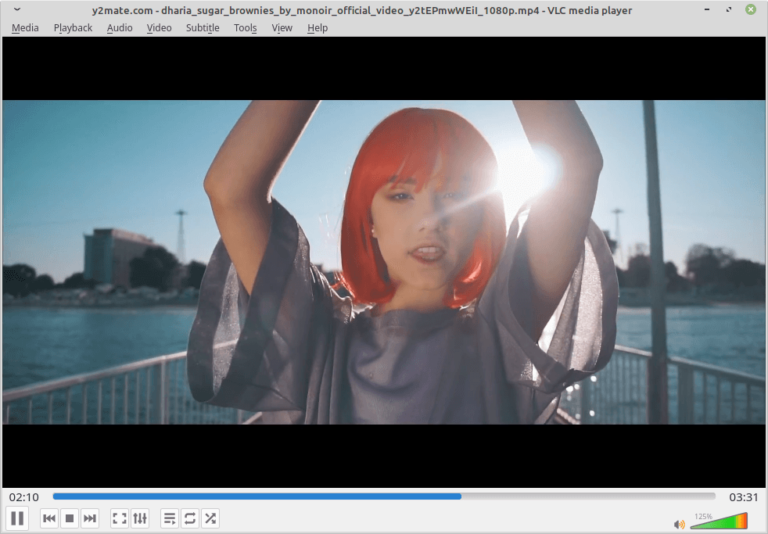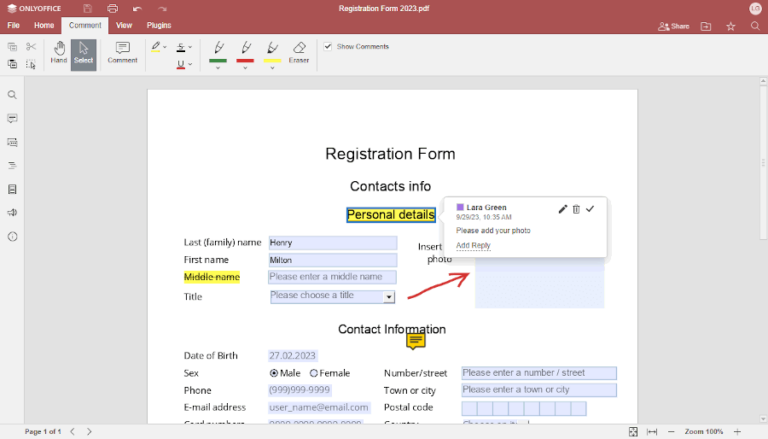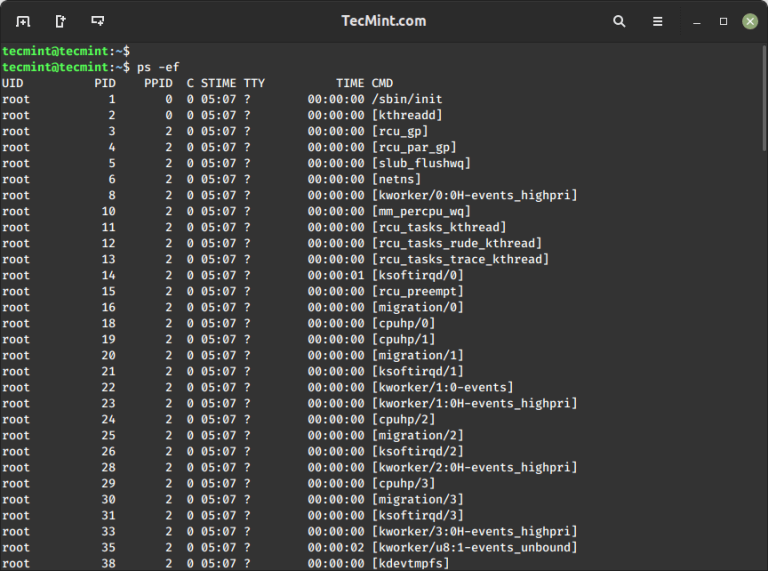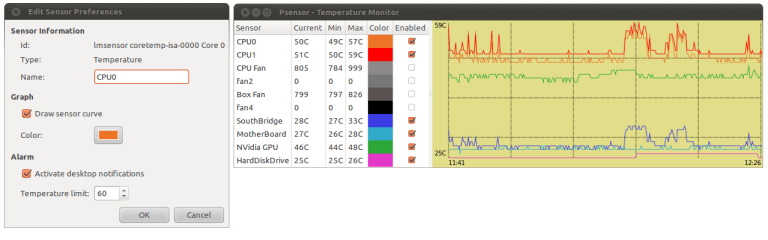Linux comes with a bounty of commands, each command unique and used in specific cases. The goal of Linux is to help you be as fast and efficient as possible. One property of a Linux command is the time limit. You can set a time limit for any command you want. If the time expires, the command stops executing.
In this short tutorial, you are going to learn two methods on how you can use a time limit in your commands.
Run Linux Commands Using the timeout Tool
Linux has a command-line utility called a timeout, which enables you to execute a command with a time limit.
Its syntax is as follows.
timeout [OPTION] DURATION COMMAND [ARG]...
To use the command, you specify a timeout value (in seconds) with the command you want to run. For instance, to timeout a ping command after 5 seconds, you can run the following command.
# timeout 5s ping google.com
You do not have to specify the (s) after number 5. The command below is the same and will still work.
# timeout 5 ping google.com
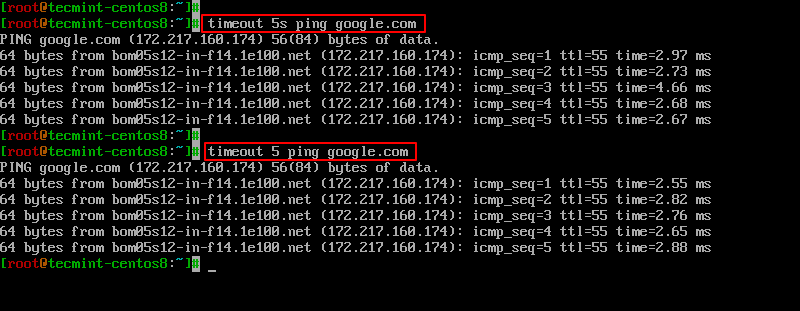
Other suffixes include:
mrepresenting minuteshrepresenting hoursdrepresenting days
Sometimes commands may continue to run even after timeout sends the initial signal. In such instances, you can use the --kill-after option.
Here’s the syntax.
-k, --kill-after=DURATION
You need to specify a duration to let timeout know after how much time the kill signal is to be sent.
For example, the command shown is going to be terminated after 8 seconds.
# timeout 8s tail -f /var/log/syslog
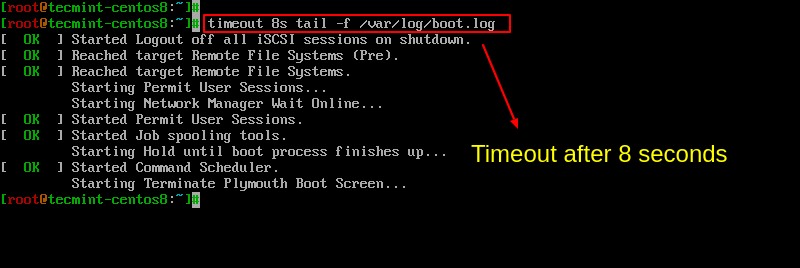
Run Linux Commands Using Timelimit Program
The Timelimit program runs a given command then terminates the process after a specified time using a given signal. It initially passes a warning signal, and then after a timeout, it sends the kill signal.
Unlike the timeout option, Timelimit has more options such as killsig, warnsig, killtime, and warntime.
Timelimit can be found in the repositories of Debian-based systems and to install it, use the following command.
$ sudo apt install timelimit
For Arch-based systems, you can install it using AUR helper programs e.g., Pacaur Pacman, and Packer.
# Pacman -S timelimit # pacaur -S timelimit # packer -S timelimit
Other Linux distributions, you can download timelimit source and manually install it.
After installation, run the following command and specify the time. In this example, you can use 10 seconds.
$ timelimit -t10 tail -f /var/log/pacman.log
Note that if you don’t specify arguments, Timelimit uses the default values: warntime=3600 seconds, warnsig=15, killtime=120, and killsig=9.
Conclusion
In this guide, you have learned how to run commands with a time limit in Linux. In review, you can use the Timeout command or the Timelimit utility.
The Timeout command is easy to use, but the Timelimit utility is a bit complicated but has more options. You can choose the most suitable option depending on your needs.