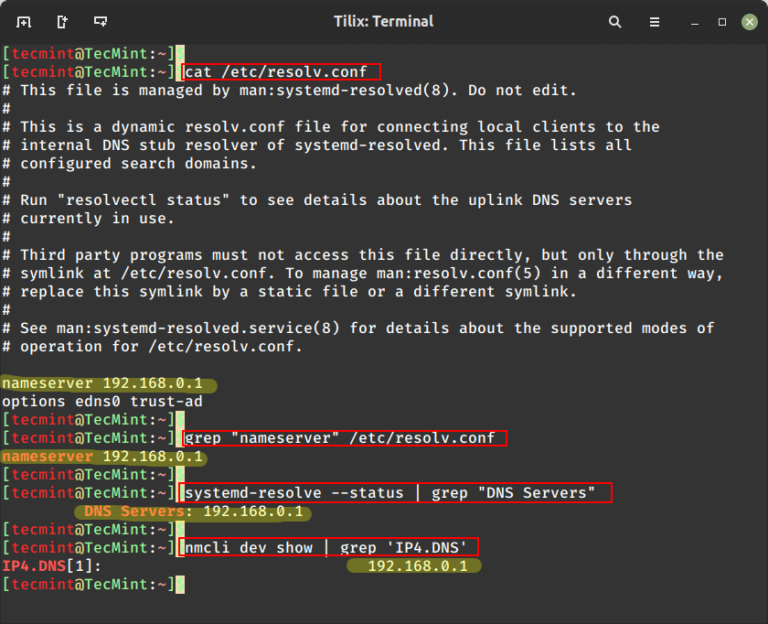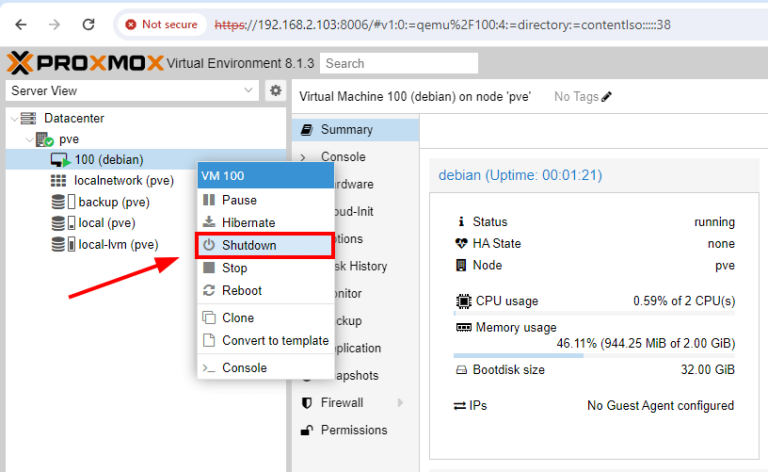Psensor is a GTK+ (Widget Toolkit for creating Graphical User Interface) based application software that is used to monitor hardware temperature and plot Real-Time graphs from the obtained data for quick review.
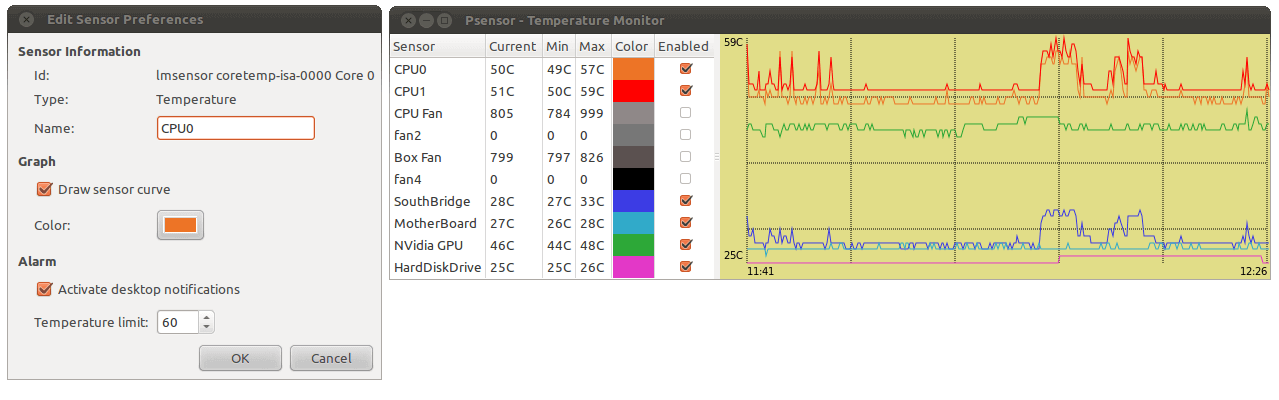
Features of Psensor
- Show the temperature of the motherboard, CPU, GPU (Nvidia), and Hard Disk Drives.
- Show CPU fan speed.
- Psensor is capable of showing remote server temperature and fan speed.
- Show Linux CPU usage, as well.
- In fact, Psensor will detect any supported hardware and report the temperature as text and over a graph, automatically.
- All the temperatures are plotted in one graph.
- Alarms and Alerts ensure you don’t miss critical system hardware temperature and fan speed-related issues.
- It is easy to configure and use.
Dependencies
- lm-sensor and hddtemp – Psensor depends upon these two packages to get the reports about temperature and fan speed.
- psensor-server – It is an optional package, which is required if you want to gather information about remote server temperature and fan speed.
Installation of Psensor in Linux
As I said above the Psensor program depends on lm-sensor and hddtemp packages and these two packages must be installed on the system in order to install Psensor.
Install lm-sensors in Linux
Most of the popular Linux distributions offer these two packages from the default repository, but on RHEL-based distributions, you need to install and enable epel-release repository to get these packages.
# yum install epel-release # yum install lm_sensors lm_sensors-devel hddtemp
On Debian-based distributions, you can install from the default repository using the following apt command.
$ sudo apt install lm-sensors hddtemp
On Arch and OpenSuse, you can install it as shown.
$ sudo pacman -S lm-sensors hddtemp [On Arch Linux] $ sudo zypper install lm-sensors hddtemp [On OpenSUSE]
Install Psensor on Linux
Once these two dependencies are installed on the system, you can install Psensor on Debian-like systems, Arch, and OpenSuse using the following command.
$ sudo apt install psensor [On Debian-based Systems] $ sudo pacman -S psensor [On Arch Linux] $ sudo zypper install psensor [On OpenSUSE]
Unfortunately, on RedHat alike systems, Psensor isn’t available from the default system repository, and you need to compile it from the source as shown below.
# yum install gcc gtk3-devel GConf2-devel cppcheck libatasmart-devel libcurl-devel json-c-devel libmicrohttpd-devel help2man libnotify-devel libgtop2-devel make
Next, download the most recent stable Psensor (i.e. version 1.2.1) source tarball and compile it using the following commands.
# wget https://wpitchoune.net/psensor/files/psensor-1.2.1.tar.gz # tar zxvf psensor-1.2.1.tar.gz # cd psensor-1.2.1/ # ./configure # make # make install
Install Psensor Server – optional, which is required only if you want to see the temperature and fan speed of the remote server.
# apt install psensor-server
Psensor – Monitor Linux Hardware Temperature from CLI
It is an optional but suggestive step you should run sensors-detect as root to diagnose the hardware by sensors and type the default option 'Yes' until you know what you are doing.
# sensors-detect
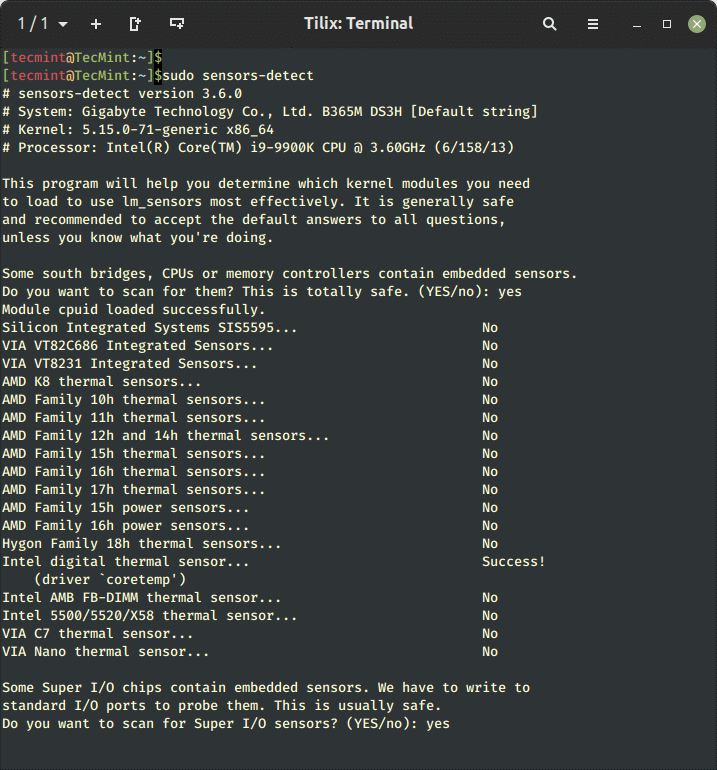
Again optional step, but for the suggestive setup you should run sensors, as root to display the temperature of various hardware devices from the command line. All these data will be used for Psensor.
# sensors
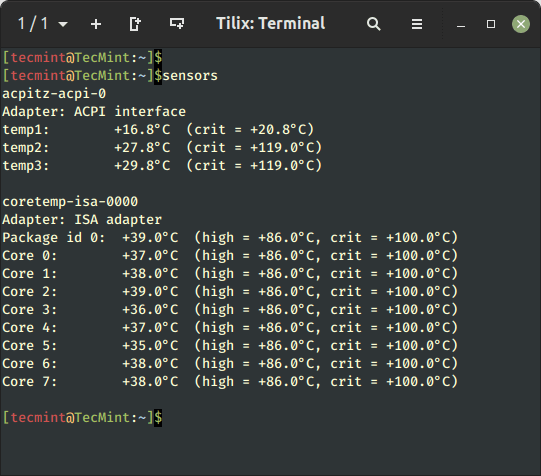
Psensor – Monitor Linux Temperature from GUI
Run Psensor from the desktop Application Menu to get the graphical view.
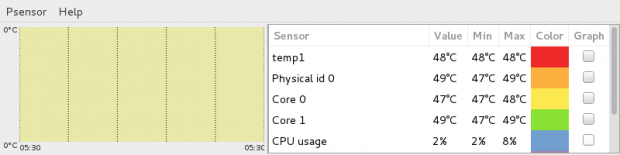
Check mark all the Sensors to plot the graph. You may notice the color codes.
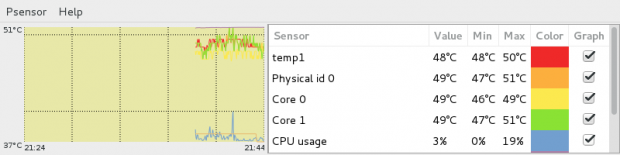
Psensor Customization in Linux
Go to Menu Psensor → Preferences → Interface. From here, you can have options for Interface related customization, Temperature Unit, and Sensor Table Position.
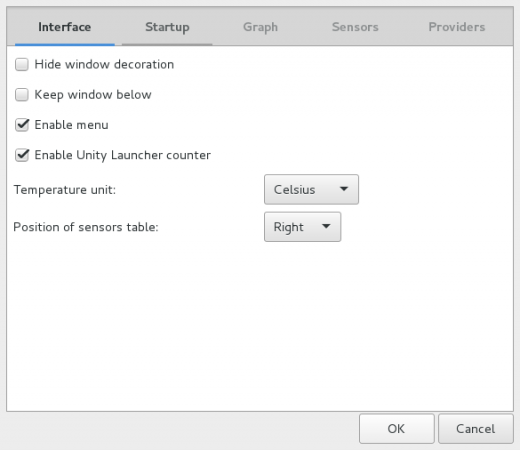
Under Menu Psensor → Preferences → Startup. From here, you can configure Launch/Hide at Startup and Restore Window Position and Size.
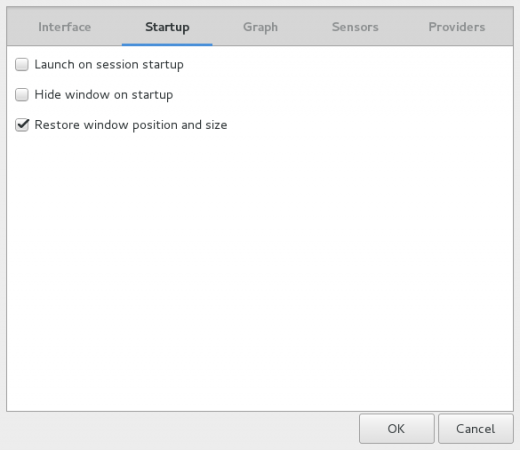
Under the Hood Graph (Psensor → Preferences → Graph), you may configure Foreground/Background Color, Monitoring Duration, Update Interval, etc.
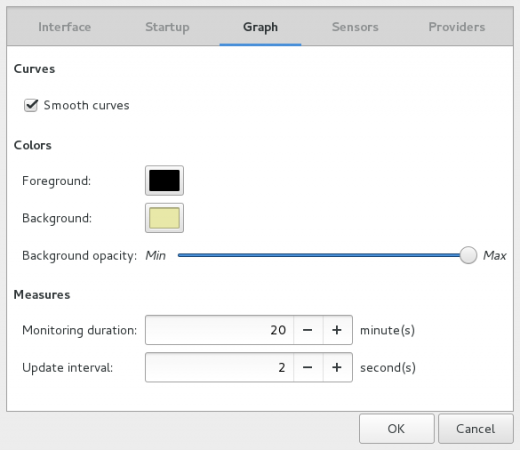
You may configure Sensors Settings under (Psensor → Preferences → Sensors).
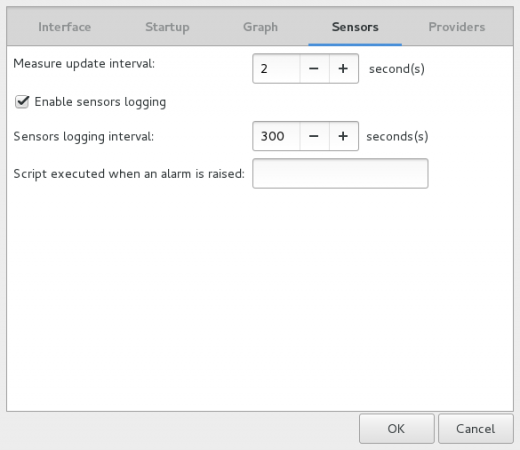
The last tab (Psensor → Preferences → Providers) provides you with Enable/Disable configuration for all the sensors.
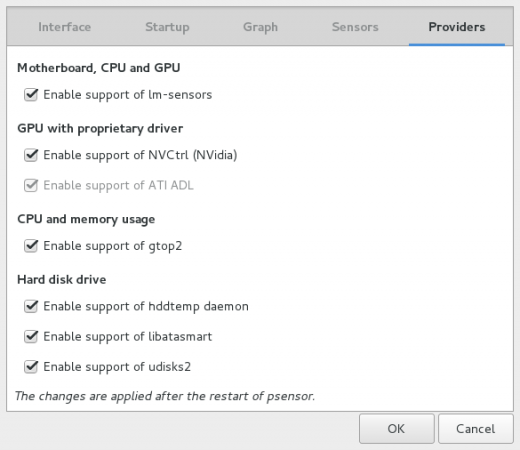
You may do sensor Preferences under (Psensor → Sensor Preferences).
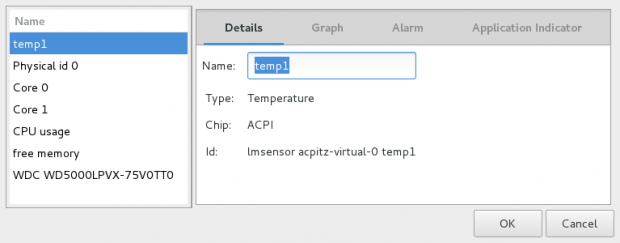
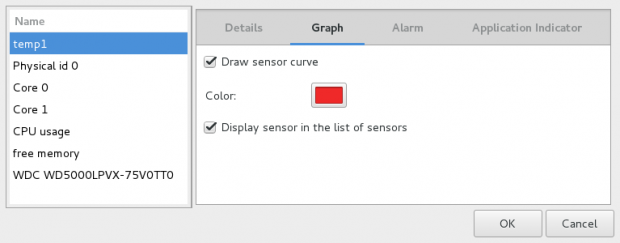
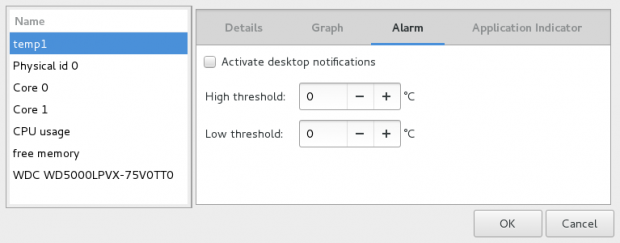
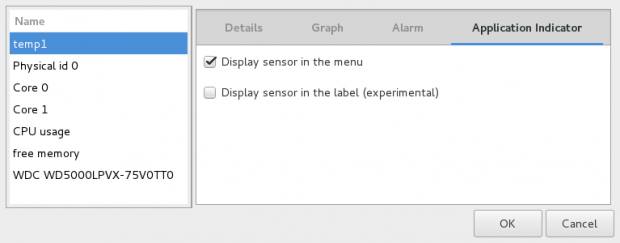
Conclusion
Psensor is a very useful tool that lets you see those gray areas of system monitoring which is often overlooked i.e., Hardware temperature monitoring. Overheating, Hardware may damage that particular hardware, and other hardware in the surrounding or may crash the whole system.
No, I am not thinking from a financial perspective. Think of the value of Data that might loose and the cost and time it will take to build the system again. Hence it is always a good idea to have a tool like Psensor beside ourselves to avoid any such risk.