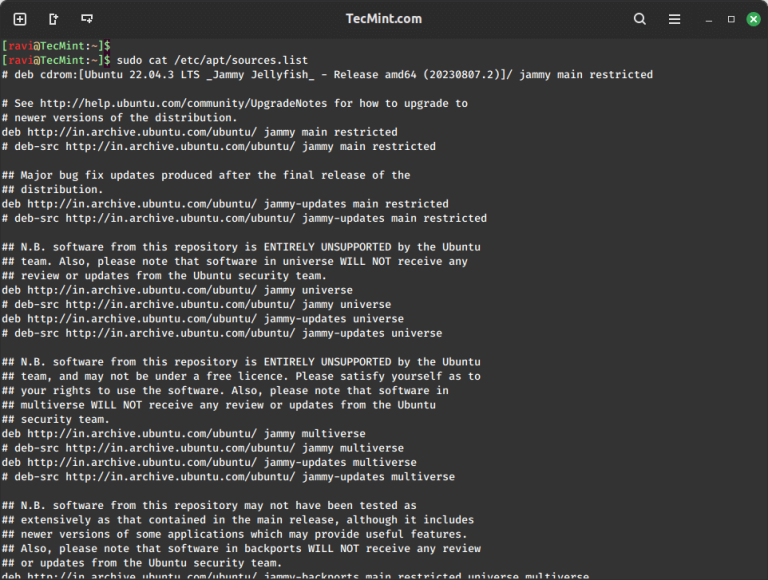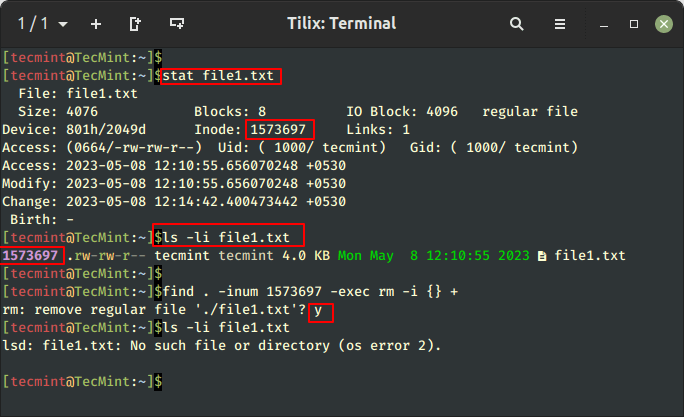A media server is simply a specialized file server or computer system for storing media (digital videos/movies, audio/music, and images) that can be accessed over a network.
In order to set up a media server, you need computer hardware (or perhaps a cloud server) as well as software that enables you to organize your media files and makes it easier to stream and/or share them with friends and family.
In this article, we will share with you a list of the 12 best media server software for Linux systems. By the time you complete this article, you will be able to choose the most appropriate software to set up your home/office/cloud media server powered by a Linux system.
1. Kodi – Home Theater Software
Kodi (previously known as XBMC) is a free and open-source, highly customizable media server software, which is cross-platform and runs on Linux, Windows, macOS; iOS, and Android.
It is more than just a media server; it’s an ideal entertainment center software with a fabulous user interface and several other media server software appliances are based on it.
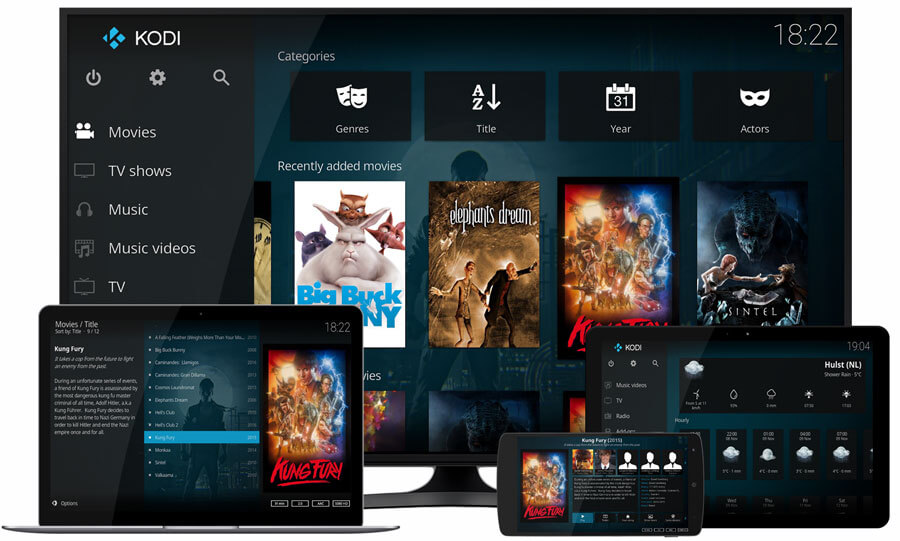
Kodi enables you to play movies/videos, music/audio, podcasts, view images, and other digital media files from your local computer or a network server as well as the internet.
Kodi Features:
- Runs on a wide variety of devices.
- It is user-friendly.
- Supports a web interface.
- Supports a variety of user-created Add-ons.
- Supports televisions and remote controls.
- Has a highly configurable interface via skins.
- Allows you to watch and record live TV.
- Supports importing pictures into a library.
- Allows you to browse, view, sort, filter, or even start a slideshow of your pictures and much more.
How to Install Kodi on Linux
To install Kodi on Ubuntu-based distributions, use the following PPA to install the latest version.
$ sudo apt install software-properties-common $ sudo add-apt-repository ppa:team-xbmc/ppa $ sudo apt update $ sudo apt install kodi
To install Kodi on Debian, use the following command, as Kodi is available in the default “main” Debian repository.
$ sudo apt-get update $ sudo apt-get install kodi
To install Kodi on Fedora use pre-built RPMFusion packages as shown.
$ sudo dnf install --nogpgcheck https://download1.rpmfusion.org/free/fedora/rpmfusion-free-release-$(rpm -E %fedora).noarch.rpm $ sudo dnf install kodi
2. PLEX – Media Server
Plex is a powerful, secure fully-featured, and easy-to-install media server software that runs on Linux, Windows, macOS, and many other platforms.
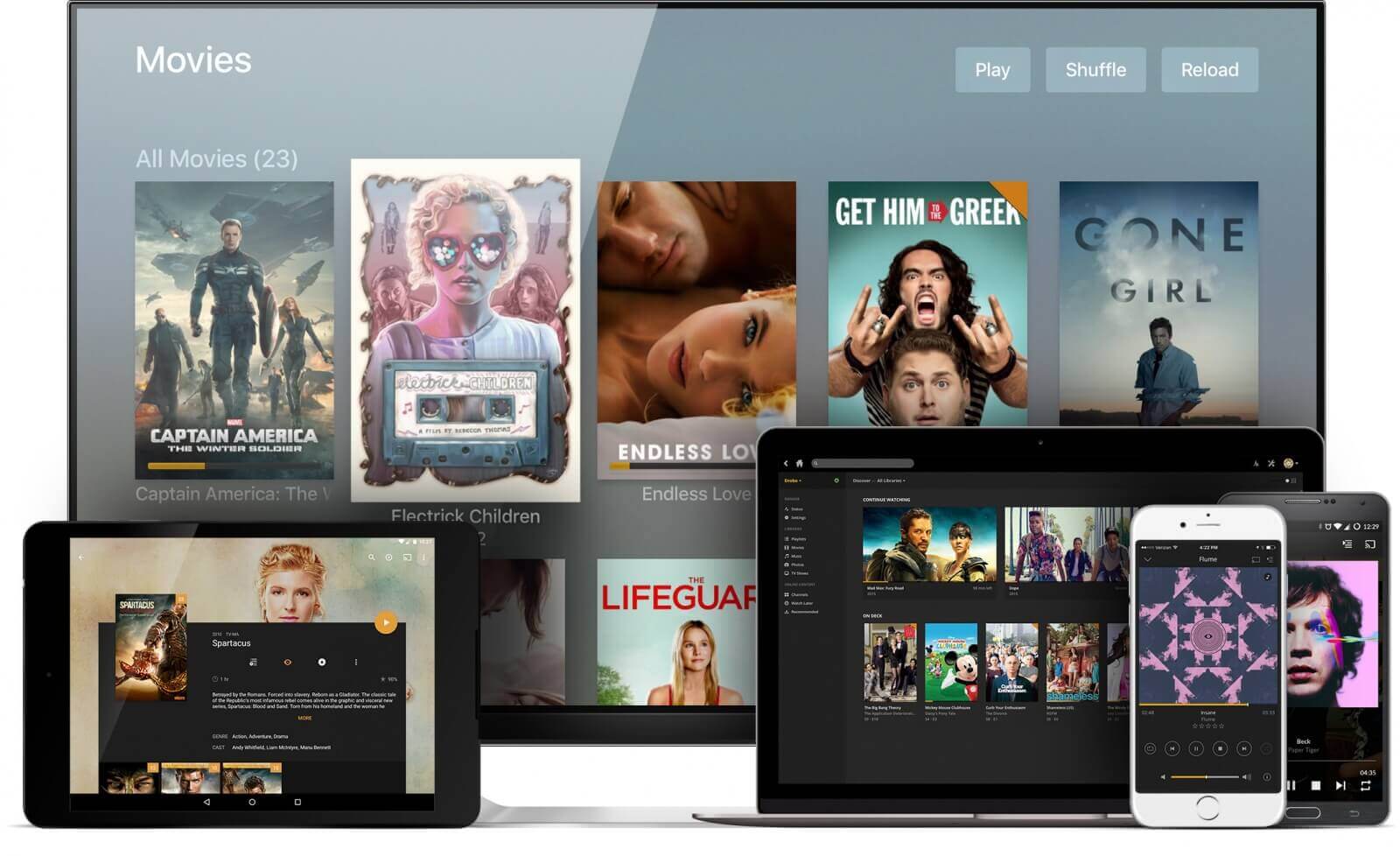
It supports almost all major file formats and allows you to organize your media in a central point for easy access. Plex has an easy-to-navigate interface, and a collection of useful apps for a variety of devices: phones, tablets, gaming consoles, streaming devices, and smart TVs.
Plex Features:
- Supports encrypted connections with multiple user accounts.
- Allows you to easily pick and choose what to share.
- Offers parental control functionality.
- Supports mobile sync which offers offline access to your media files.
- Supports the flinging of video from one device to another.
- Also supports cloud sync.
- Supports audio fingerprinting and automatic photo-tagging.
- Has a media optimizer and much more.
How to Install Plex in Linux
To install Plex in Ubuntu, Fedora, and RHEL-based distributions, go to the download section and choose your Linux distribution architecture (32-bit or 64-bit) to download the DEB or RPM package and install it using your default package manager.
3. Subsonic – Personal Media Streamer
Subsonic is a secure, reliable, and easy-to-use personal media server and streamer that runs on Linux, Windows, macOS, and Synology NAS.
It is very customizable and supports all major media formats. There are more than 25 supported apps that you can use to stream music directly on your mobile phone.
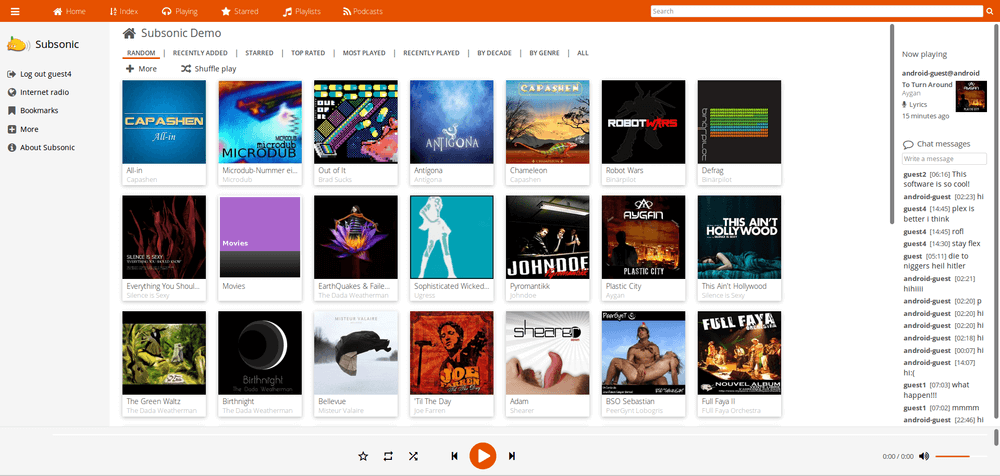
Subsonic can operate with multiple users and any number of players at the same time. It allows you to play movies/videos or music/audio files on any compatible DLNA/UPnP devices.
Subsonic Features:
- Has a highly configurable UI (user interface).
- Supports secure connections over HTTPS/SSL.
- Integrates with the best web services.
- Supports up to 28 languages and comes with 30 different themes.
- Offers chat features.
- Allows you to access your server using your own address i.e. https://yourname.subsonic.org.
- Supports authentication in LDAP and Active Directory.
- Has an integrated podcast receiver.
- Supports setting upload and download bandwidth limits and lots more.
How to Install Subsonic in Linux
To install Subsonic in Debian/Ubuntu and Fedora/RHEL distributions, you need to first install Java using the following commands on your respective distributions.
------------- Install Java in Debian and Ubuntu ------------- $ sudo apt install default-jre ------------- Install Java in Fedora and RHEL ------------- # dnf install java-openjdk
Next, go to the subsonic download section to grab the .deb or .rpm package and install it using your default package manager.
$ sudo dpkg -i subsonic-x.x.deb [On Debian/Ubuntu] $ sudo yum install --nogpgcheck subsonic-x.x.rpm [On Fedora/RHEL]
4. Madsonic – Music Streamer
Madsonic is an open-source, flexible, and secure web-based media server and media streamer developed using Java, which runs on Linux, macOS, Windows, and other Unix-like systems.
If you are a developer, there is a free REST API (Madsonic API) that you use to develop your own apps, add-ons, or scripts.
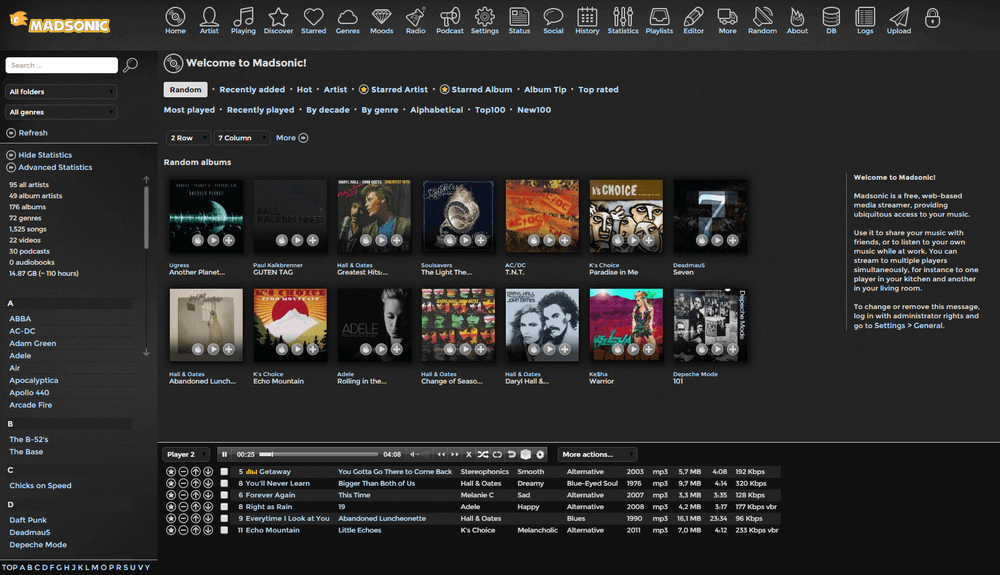
Madsonic Features:
- Easy to use and comes with jukebox functionality.
- It is highly flexible and scalable with an intuitive web interface.
- Offers search and index functionalities with Chromecast support.
- Has built-in support for your Dreambox receiver.
- Supports authentication in LDAP and Active Directory.
How to Install Madsonic in Linux
To install Madsonic in Debian/Ubuntu and Fedora/RHEL distributions, you need to first install Java using the following commands on your respective distributions.
------------- Install Java in Debian and Ubuntu ------------- $ sudo apt install default-jre ------------- Install Java in Fedora and CentOS ------------- # dnf install java-openjdk
Next, go to the madsonic download section to grab the .deb or .rpm package and install it using your default package manager.
$ sudo dpkg -i Madsonic-x.x.xxxx.deb [On Debian/Ubuntu] $ sudo sudo yum install --nogpgcheck Madsonic-x.x.xxxx.rpm [On Fedora/RHEL]
5. Emby – Open Media Solution
Emby is a powerful, easy-to-use, and cross-platform media server software. Simply install the emby server on your machine running Linux, FreeBSD, Windows, macOS, or on NAS. You can also grab the emby app on Android, iOS, and Windows run the web client from a browser, or still use the emby TV app.
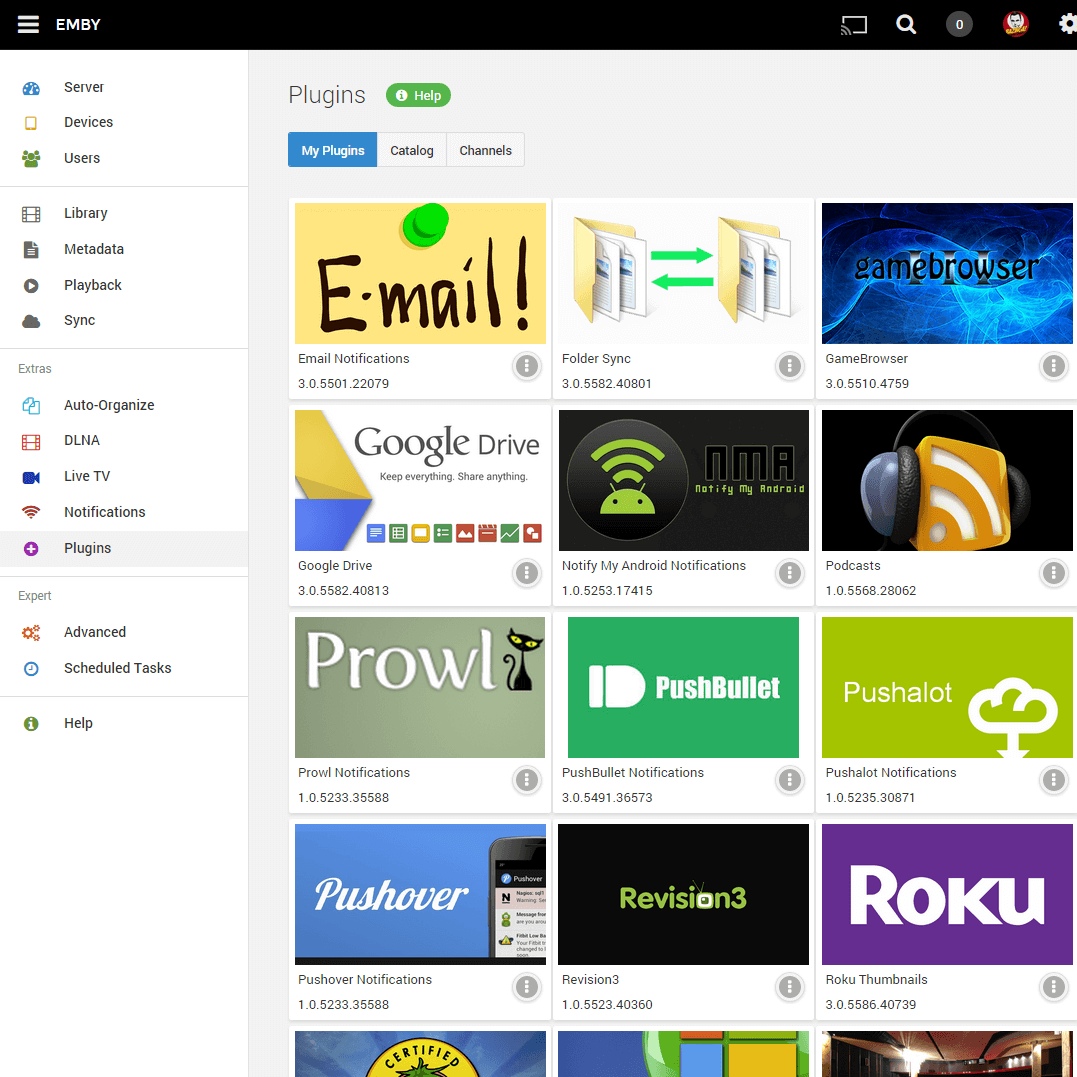
Once you have it, it will help you manage your personal media libraries, such as home videos, music, photos, and many other media formats.
Emby Features:
- A beautiful UI with support for mobile sync and cloud sync.
- Offers powerful web-based tools for managing your media files.
- Supports parental control.
- It automatically detects DLNA devices.
- Enables easy sending of movies/videos, music, pictures, and live TV shows to Chromecast and much more.
How to Install Emby on Linux
To install Emby in Ubuntu, Fedora, and RHEL distributions, go to the emby download section and choose your Linux distribution to download DEB or RPM package and install it using your default package manager.
6. Gerbera – UPnP Media Server
Gerbera is a free open-source, powerful, flexible, and full-featured UPnP (Universal Plug and Play) media server. It comes with a simple and intuitive web user interface for easily configuring your web server.
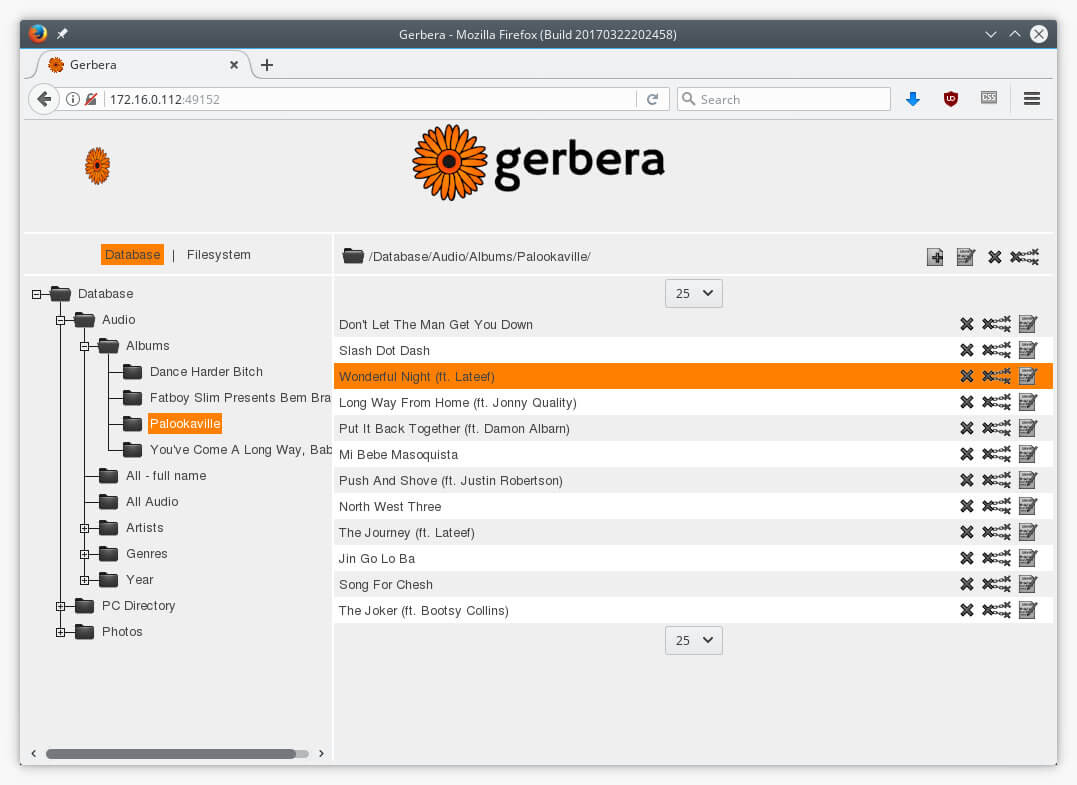
Gerbera has a highly flexible configuration, allowing you to control the behavior of various features of the server. It allows you to browse and playback media via UPnP.
Gerbera Features:
- It is easy to set up.
- Supports metadata extraction from mp3, ogg, FLAC, jpeg, etc. files.
- Supports user-defined server layout based on extracted metadata.
- Support for ContentDirectoryService container updates.
- Comes with Exif thumbnail support.
- Supports automatic directory rescans (timed, inotify).
- Offers a nice Web UI with a tree view of the database and the file system, allowing to add/remove/edit/browse media.
- Support for external URLs (create links to internet content and serve them via UPnP to your renderer).
- Supports flexible media format transcoding via plugins/scripts and much more.
How to Install Gerbera on Linux
To install Gerbera in Ubuntu, Fedora, and RHEL distributions, follow our installation guide that explains the installation of Gerbera – UPnP Media Server in Linux and also shows how to stream media files using Gerbera on your home network.
Alternatively, you can install Gerbera in Linux distributions using:
------------- Install Gerbera in Debian and Ubuntu ------------- $ sudo add-apt-repository ppa:stephenczetty/gerbera-updates $ sudo apt-get update $ sudo apt install gerbera ------------- Install Gerbera in Fedora, CentOS and RHEL ------------- $ sudo dnf install gerbera
7. Red5 Media Server
Red5 is an open-source, powerful, and multi-platform media streaming server for streaming live audio/video, recording client streams (FLV and AVC+AAC), remote object sharing, data synchronization, and much more.
It is developed to be flexible with an effortless plugin architecture that offers customization for any live-streaming scenario.
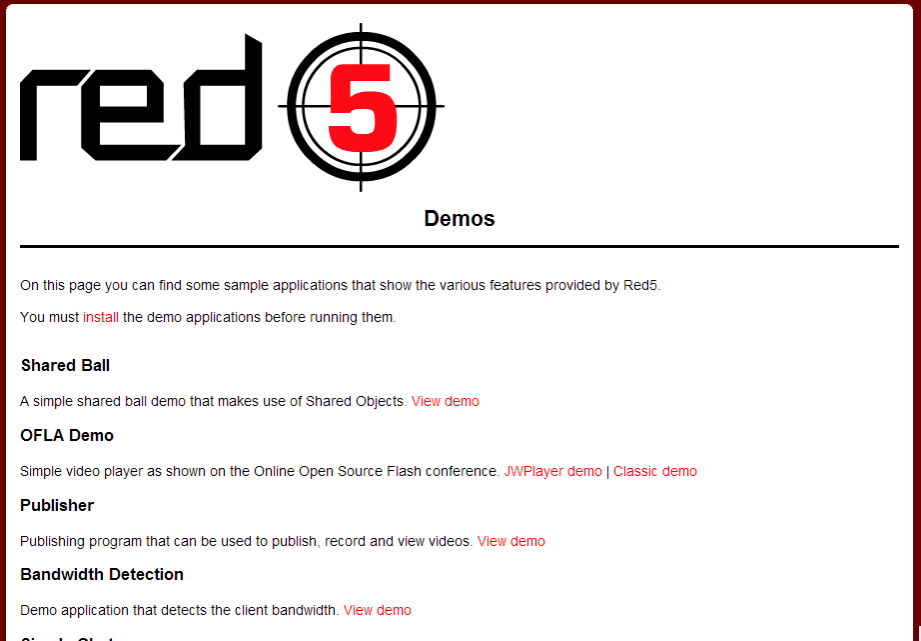
How to Install Red5 in Linux
To install Red5 in Linux, follow the installation instructions on Github to get started with the server.
8. Jellyfin
Jellyfin is an open-source and free media streaming system that enables you to control and manage the stream of your media.
It is an alternative to Emby and Plex, which offers media streaming from a dedicated server to end-user devices through multiple applications.
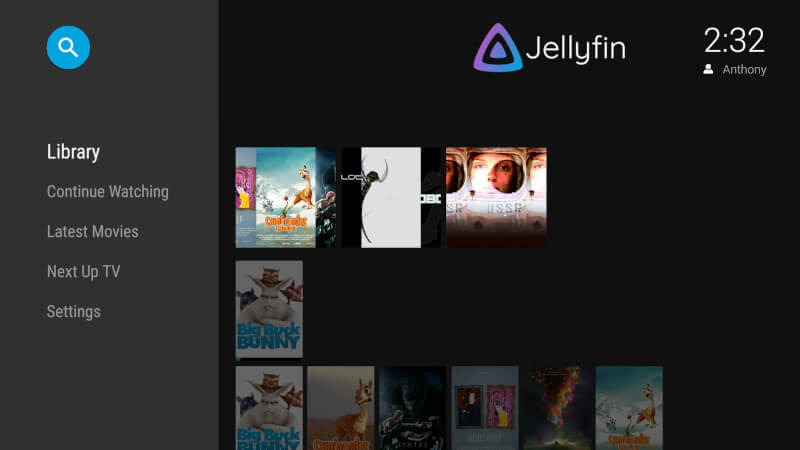
How to Install Jellyfin on Linux
Install Jellyfin via the Apt repository in Debian-based distributions.
$ sudo apt install apt-transport-https
$ wget -O - https://repo.jellyfin.org/jellyfin_team.gpg.key | sudo apt-key add -
$ echo "deb [arch=$( dpkg --print-architecture )] https://repo.jellyfin.org/$( awk -F'=' '/^ID=/{ print $NF }' /etc/os-release ) $( awk -F'=' '/^VERSION_CODENAME=/{ print $NF }' /etc/os-release ) main" | sudo tee /etc/apt/sources.list.d/jellyfin.list
$ sudo apt update
$ sudo apt install jellyfin
For other Linux distributions, go to the Jellyfin download page and follow the installation instructions.
9. Universal Media Server
Universal Media Server is a DLNA-compatible UPnP media solution that was created as a fork of PS3 Media Server. It enables you to stream media files to a wide range of devices including TVs, smartphones, gaming consoles, computers, audio receivers, and Blu-ray players.
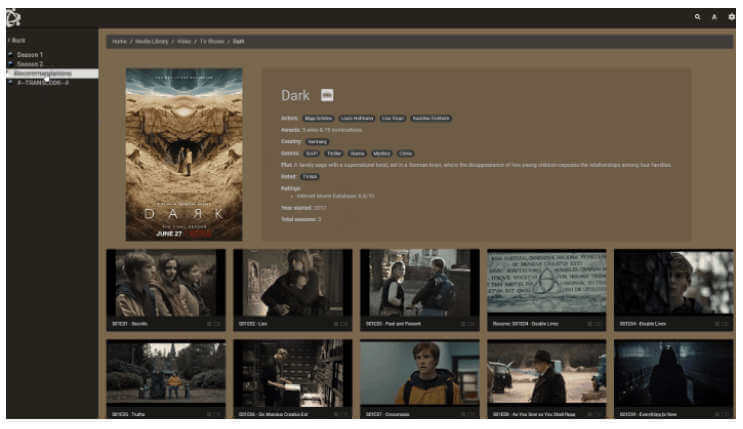
How to Install Universal Media Server in Linux
To install UMS in Linux, you need to download UMS tarball and compile it from the source.
10. LibreELEC – Open Embedded Linux Entertainment Center
LibreELEC is a lightweight Linux-based operating system for setting up your machine as a media server using Kodi. It is built from scratch for the sole purpose of running Kodi media server software.
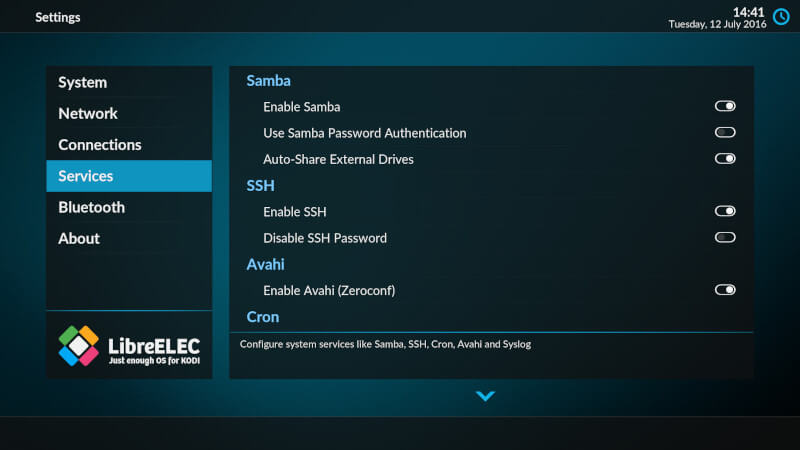
It allows you to organize your movie collections; and offers you a picture browser, music and audiobook player, TV and personal video recorder, and a TV show management functionality. It is highly extensible through a great number of add-ons.
OpenELEC Features
- Organize your movie collections and play your media with relevant info, subtitles, and fan art.
- Manually watch all your photos or use a handy slide show with a zoom effect.
- Browse, watch, and record your favorite TV channels.
- Manage your TV series and keep track of your favorite episodes.
- Listen to audio files in various formats with artists’ photos and album covers.
- Easy expandable with Addons.
How to Install LibreELEC on Linux
As we said, LibreELEC is a small Linux-based operating system built from scratch as a platform to turn your computer into a Kodi media center.
To install it, go to the LibreELEC download section choose your Linux distribution to download DEB or RPM package, and install it using your default package manager.
11. OSMC – Open Source Media Center
OSMC is a free open-source, simple, easy-to-use, full-featured media server software and media streamer for Linux. It is based on the Kodi media server software.
It supports all well-known media formats and a variety of sharing protocols. In addition, it comes with a remarkable interface. Once you have installed it, you get easy updates and apps to use.
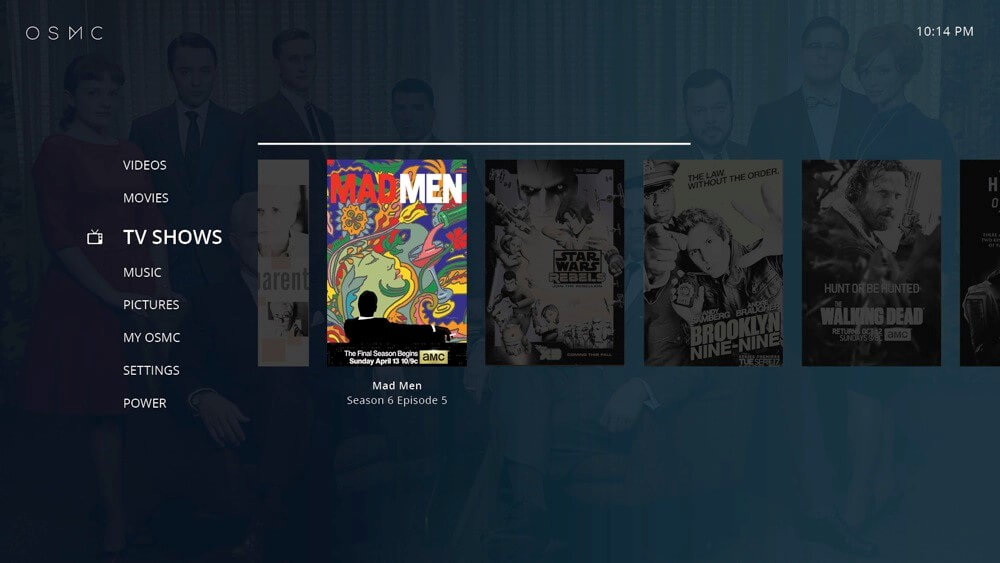
How to Install OSMC on Linux
To install OSMC in Debian/Ubuntu, Fedora, and RHEL/CentOS distributions, first go to the OSMC download section and install it.
12. Ampache
Ampache is an open-source audio and video streaming media server and file manager that enables you to host and manage your own audio/video collection on your server.
It can stream your music and videos to your computer, smartphone, smart TV, or tablet using Ampache’s web interface from anywhere using an internet connection.
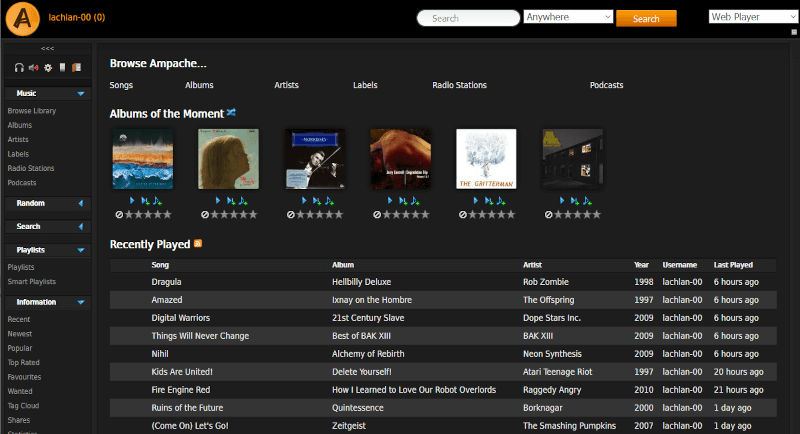
For Ampache installation, please visit the wiki page.
Conclusion
In this article, we shared with you some of the best media server software for Linux systems. If you know any media server software for Linux missing from the list above, just hit us up via the feedback form below.