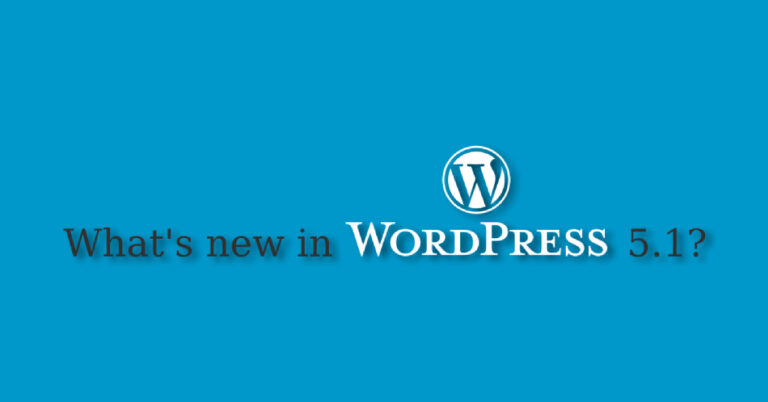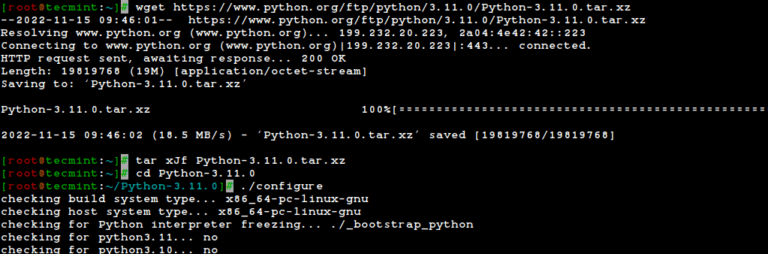This article will show you useful ways to find information about users on a Linux system. Here we’ll describe commands to get a user’s account details, show login details as well what users are doing on the system.
If you want to add or create users in Linux, use the useradd command, and to modify or change any attributes of an already created user account, use the usermod command via the command line.
We’ll start by looking at 12 useful commands to find a user’s account information, then proceed to explain commands to view login details in the Linux system.
1. id Command – Show User and Group IDs
The id is a simple command line utility for displaying a real and effective user and group IDs identity information for the current user or specified user.
$ id tecmint
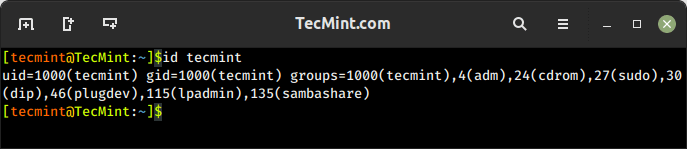
2. groups Command – View User Group Memberships
The groups command is used to display the group memberships for a user. It lists all the groups that a user belongs to, including both primary and supplementary groups.
$ groups tecmint
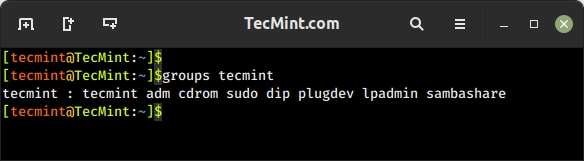
3. finger Command – Show User Information
The finger command is used to search for information about a user on Linux, which includes detailed information about a specific user or a list of users, including their login name, real name, terminal, idle time, login time, and other relevant details.
The finger command doesn’t come pre-installed on many Linux distributions, you need to install it using your default package manager as shown.
$ sudo apt install finger [On Debian, Ubuntu and Mint] $ sudo yum install finger [On RHEL/CentOS/Fedora and Rocky/AlmaLinux] $ sudo emerge -a sys-apps/finger [On Gentoo Linux] $ sudo apk add finger [On Alpine Linux] $ sudo pacman -S finger [On Arch Linux] $ sudo zypper install finger [On OpenSUSE]
It shows a user’s real name; home directory; shell; login: name, time; and so much more as shown below.
$ finger tecmint
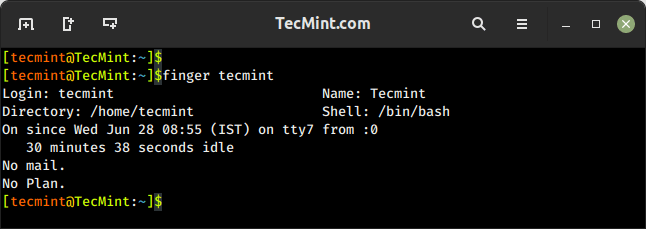
4. getent Command – Fetch User Info from System Database
The getent command is used to retrieve information from various databases, including the system user and group databases. It can be used to retrieve information about users, groups, hosts, networks, protocols, and other system entities that are stored in database files like /etc/passwd, /etc/group, /etc/hosts, etc.
To get a user’s account details, use the passwd database and the username as follows.
$ getent passwd tecmint
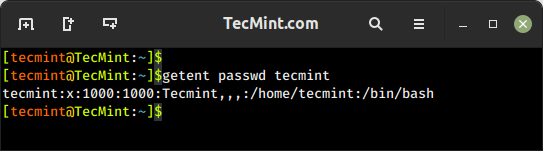
5. grep Command – Search for Patterns or Specific Text in Files
The grep command is a powerful command used to search for patterns or specific text in files. It allows you to filter and extract lines from text based on matching patterns. The name “grep” stands for “Global Regular Expression Print“.
You can use grep to find information about a specific user from the system accounts file: /etc/passwd as shown below.
$ grep -i tecmint /etc/passwd
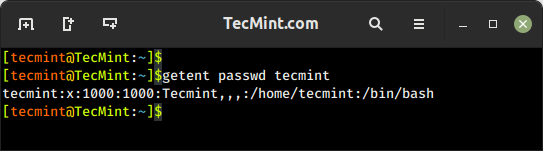
6. lslogins Command – Display User Information in Linux
The lslogins command shows information about known users in the system, which typically includes details such as the username, UID (User ID), GID (Group ID), home directory, shell, last login time, and more, depending on the options used and the system configuration.
$ lslogins -u tecmint $ lslogins -u
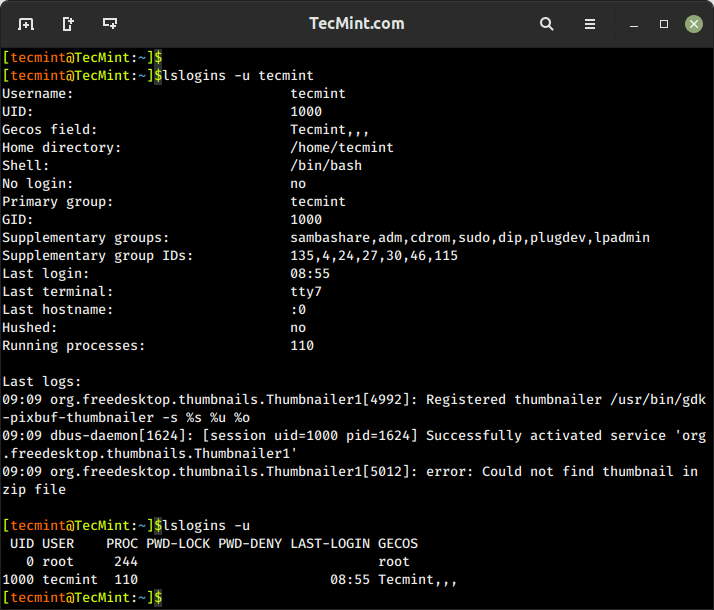
7. users Command – List Current Logged-In Users on Linux
The users command is used to display the list of currently logged-in users on the Linux system.
$ users
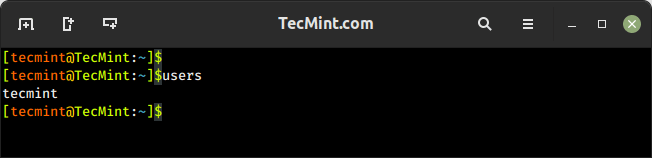
8. who Command – Show Information Of Currently Logged-In Users
The who command is used to display users who are logged on to the system, including the username, terminal, login time, and remote host from which the user is logged in.
$ who -u
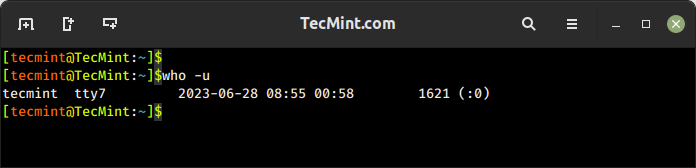
9. w Command – Show Currently Logged-In User Activity
The w command shows a summary of the currently logged-in users and their activity, which displays the login session, including the username, terminal, login time, idle time, JCPU (total CPU time used by all processes), PCPU (CPU time used by the current process), and the command or process running on the terminal.
$ w
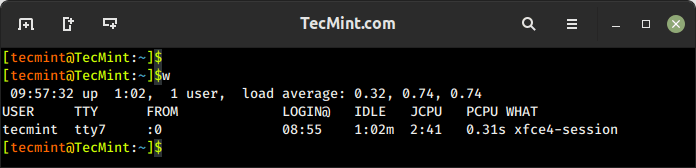
10. last Command – Show Most Recent Login Session
The last command displays a list of the most recent login sessions, which includes information about the users who have logged in, their login times, and the terminals or remote hosts they used for login.
$ last
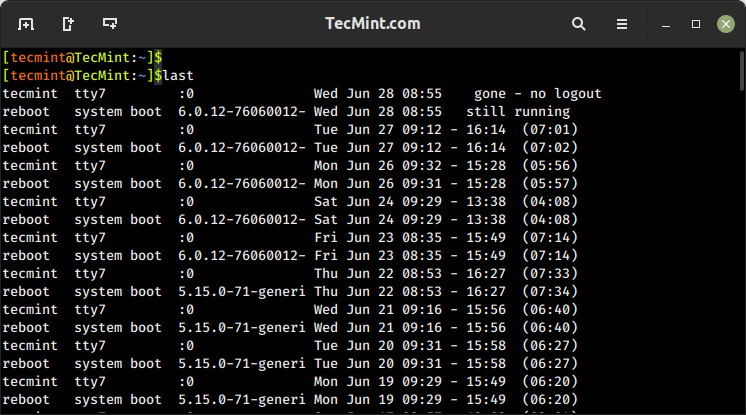
To show all the users who were present at a specified time, use the -p option as follows.
$ last -ap now
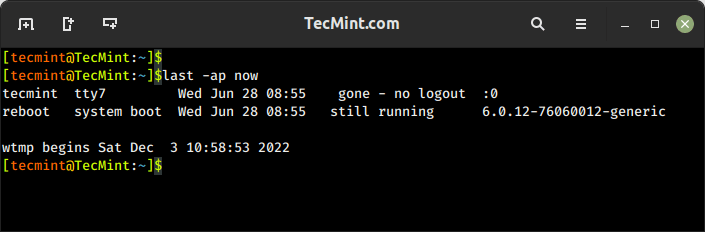
11. lastb Command – Show Failed Login Attempts
The lastb command is used to display a list of the last failed login attempts on the system. It reads from the system log file that records failed login attempts, typically stored in /var/log/btmp.
$ lastb
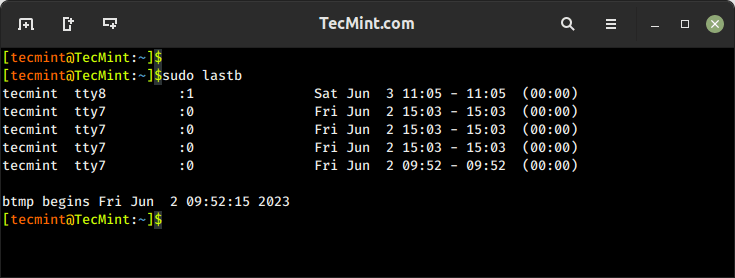
12. lastlog Command – List User Login Information
lastlog command is used to find the details of the most recent login information for all users or a specific user on the system, which provides details about the last login time and location for each user.
$ lastlog OR $ lastlog -u tecmint
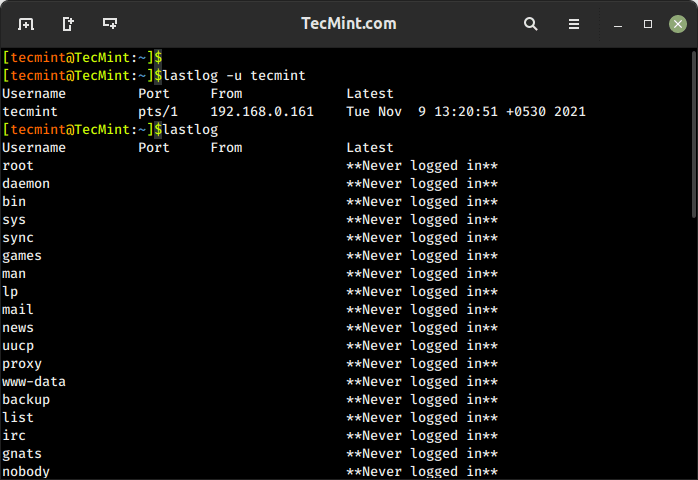
That’s it! If you know any other command-line trick or command to view user account details do share with us.
In this article, we’ve explained various ways to find information about users and login details on a Linux system. You can ask any questions or share your thoughts via the feedback form below.