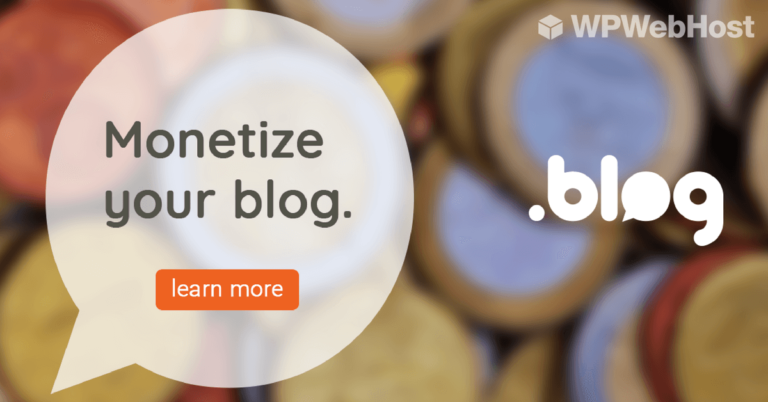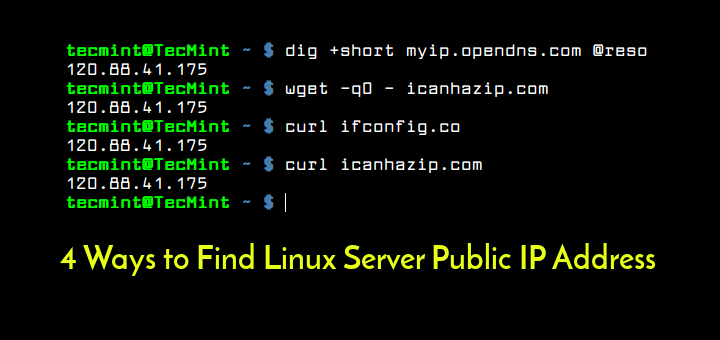
In computer networking, an IP (Internet Protocol) address is a numerical identifier assigned permanently or temporarily to every device connected to a network that uses the Internet Protocol for communication. Its two major functions are to identify a network or host on a network and also serve for location addressing.
Read Also: How to Set Static IP Address and Configure Network in Linux
There are currently two versions of IP addresses: IPv4 and IPv6, which can either be private (viewable within an internal network) or public (can be seen by other machines on the Internet).
Additionally, a host can be assigned a static or dynamic IP address depending on the network configurations. In this article, we will show you 4 ways to find your Linux machine or server public IP address from the terminal in Linux.
1. Using dig Utility
dig (domain information groper) is a simple command line utility for probing DNS name servers. To find your public IP addresses, use the opendns.com resolver as in the command below:
$ dig +short myip.opendns.com @resolver1.opendns.com 120.88.41.175
2. Using host Utility
host command is an easy-to-use command line utility for carrying out DNS lookups. The command below will help to display your systems public IP address.
$ host myip.opendns.com resolver1.opendns.com | grep "myip.opendns.com has" | awk '{print $4}' 120.88.41.175
Important: The next two methods employ third party websites to display your IP address on the command line as described below.
3. Using wget Command Line Downloader
wget is a powerful command line downloader that supports various protocols like HTTP, HTTPS, FTP and many more. You can use it with third party websites to view your public IP address as follows:
$ wget -qO- http://ipecho.net/plain | xargs echo $ wget -qO - icanhazip.com 120.88.41.175
4. Using cURL Command Line Downloader
curl is a popular command line tool for uploading or downloading files from a server using any of the supported protocols (HTTP, HTTPS, FILE, FTP, FTPS and others). The following commands displays your public IP address.
$ curl ifconfig.co $ curl ifconfig.me $ curl icanhazip.com 120.88.41.175
That’s It! You may find these following articles useful to read.
- 5 Linux Command Line Based Tools for Downloading Files and Browsing Websites
- 11 Ways to Find User Account Info and Login Details in Linux
- 7 Ways to Determine the File System Type in Linux (Ext2, Ext3 or Ext4)
That’s all! If you have any questions or other methods to share in relation to this topic, use the feedback form below to write back to us.