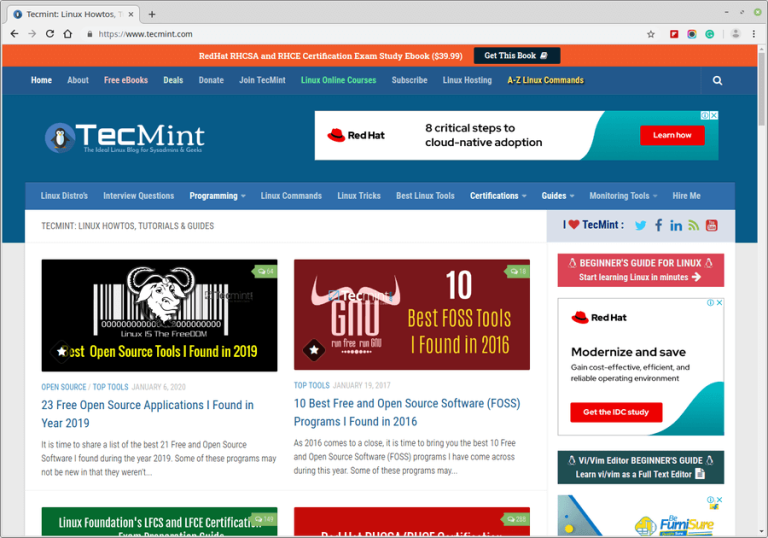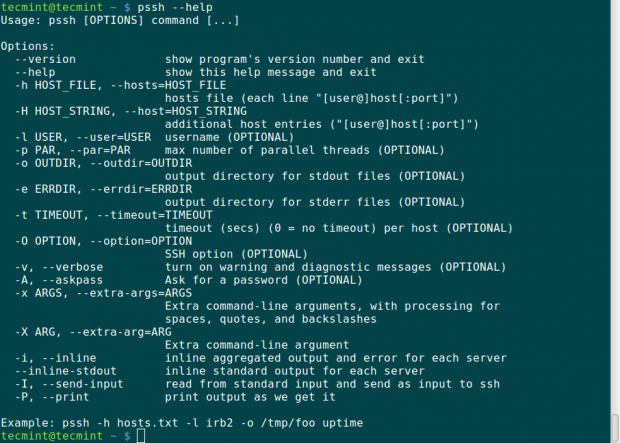Portable Document Format (PDF) is a widely recognized and perhaps the most commonly used file format today, particularly for the reliable presentation and sharing of documents, regardless of the software, hardware, or, more importantly, the operating system.
It has become the de facto standard for electronic documents, especially on the Internet. Due to this reason, and the increased sharing of electronic information, many people today access valuable information in PDF documents.
In this article, we will list the six best PDF page cropping tools for Linux systems.
1. Master PDF Editor [Paid]
Master PDF Editor is an easy-to-use and convenient, yet powerful multi-functional pdf editor for working with PDF documents.
It enables you to easily view, create, and modify PDF files, including merging multiple files into one and splitting source documents into multiple ones. Additionally, Master PDF Editor offers features for commenting, signing, encrypting PDF files, and much more.
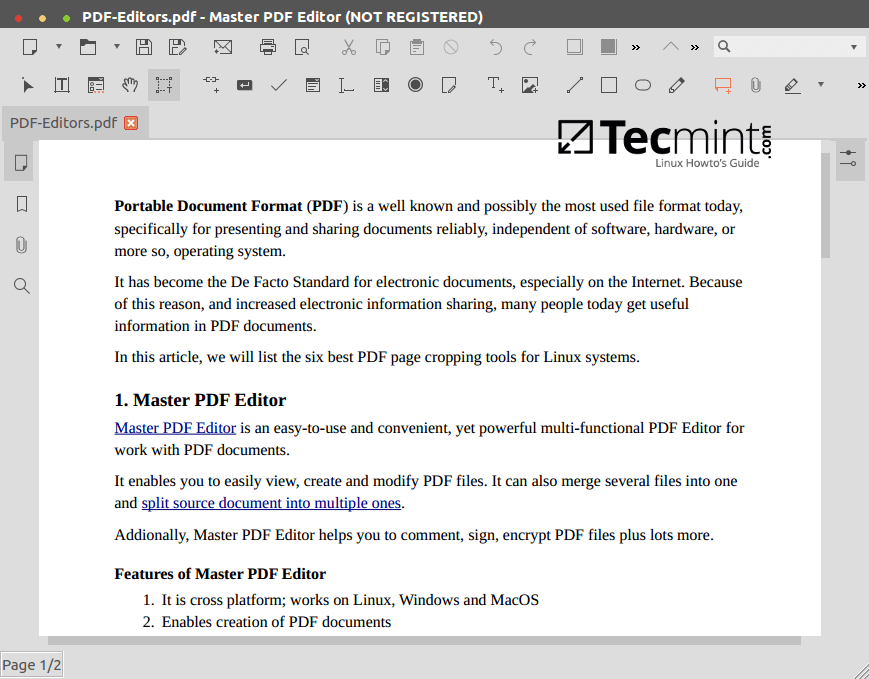
Features of Master PDF Editor:
- It is cross-platform; works on Linux, Windows, and macOS
- Enables the creation of PDF documents
- Allows modification of text and objects
- Supports comments in PDF documents
- Supports creation and filling of PDF forms
- Also supports optical text recognition
- Supports several pages of operations
- Supports bookmarks and digital signatures
- Ships in with a virtual PDF printer
To install Master PDF Editor on a Linux system, download the correct package for your Linux distribution and install it using one of the following methods based on your Linux distribution.
On Debian-based systems (e.g., Ubuntu, Debian, and Linux Mint):
$ sudo dpkg -i master-pdf-editor-*.deb $ sudo apt install -f
On RedHat-based systems (e.g., Fedora, CentOS, Rocky, and AlmaLinux):
$ sudo rpm -Uvh master-pdf-editor-*.rpm
On Arch Linux, you can use an AUR helper like yay to install it:
$ yay -S masterpdfeditor
2. PDF Arranger [Free]
PDF Arranger is a user-friendly Python-GTK application designed to simplify PDF document tasks. It empowers users to merge or split PDFs, as well as intuitively rotate, crop, and rearrange pages through an interactive graphical interface.
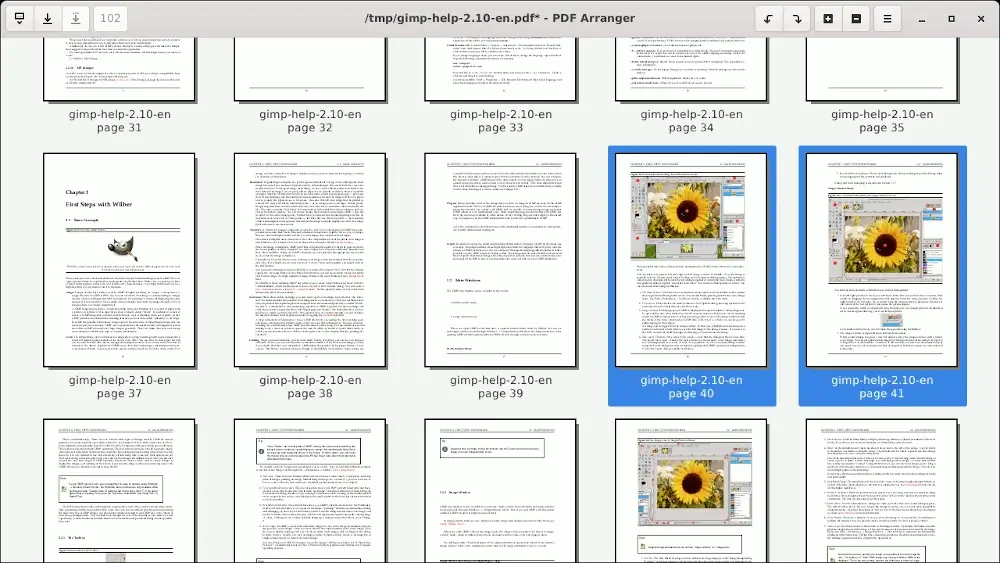
To install PDF Arranger on a Linux system, run:
$ sudo apt install pdfarranger [On Debian, Ubuntu and Mint] $ sudo yum install pdfarranger [On RHEL/CentOS/Fedora and Rocky/AlmaLinux] $ sudo emerge -a sys-apps/pdfarranger [On Gentoo Linux] $ sudo apk add pdfarranger [On Alpine Linux] $ sudo pacman -S pdfarranger [On Arch Linux] $ sudo zypper install pdfarranger [On OpenSUSE]
3. Krop [Free]
Krop is a simple, free graphical user interface (GUI) application used to crop PDF file pages. It is written in Python and works only on Linux systems.
It depends on PyQT, python-poppler-qt4, and pyPdf or PyPDF2 to offer its full functionality. One of its other main features is it automatically splits pages into multiple subpages to fit the limited screen size of devices such as eReaders.
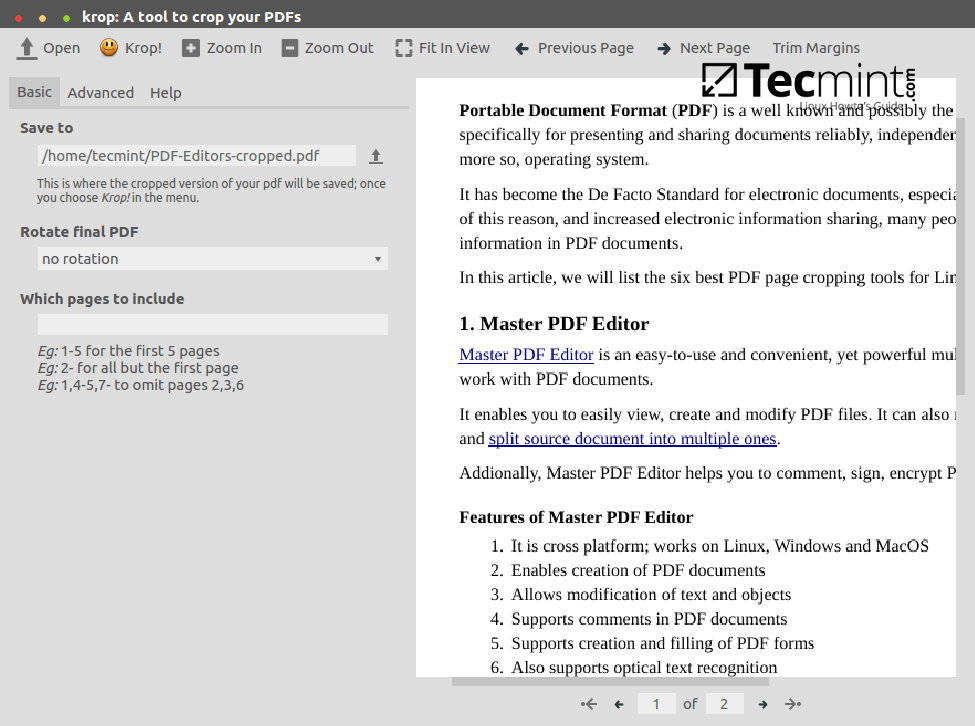
To install Krop on a Linux system, run:
$ sudo apt install krop [On Debian, Ubuntu and Mint] $ sudo yum install krop [On RHEL/CentOS/Fedora and Rocky/AlmaLinux] $ sudo emerge -a sys-apps/krop [On Gentoo Linux] $ sudo apk add krop [On Alpine Linux] $ sudo pacman -S krop [On Arch Linux] $ sudo zypper install krop [On OpenSUSE]
4. Foxit PDF Reader [Freemium]
Foxit PDF Editor is a most popular and user-friendly freemium PDF editing tool, which is known for its intuitive interface that empowers users to effortlessly create, modify, and manage PDF documents.
With a broad range of editing features, including text and image editing, it ensures precise document customization. Foxit PDF Editor also boasts robust security options, allowing users to encrypt, sign, and protect their PDFs.
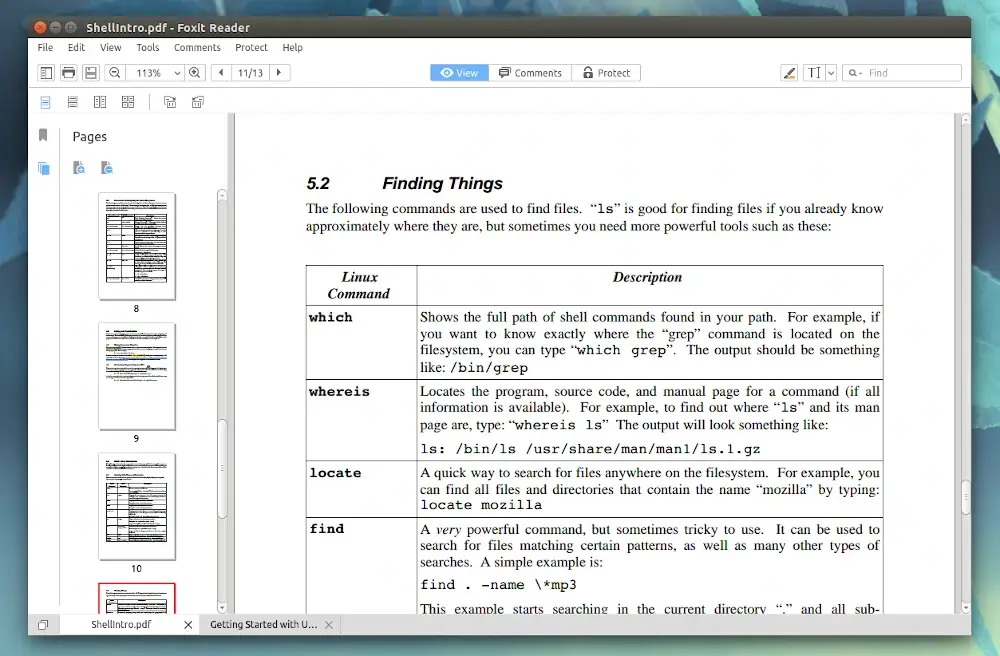
To install Foxit PDF Reader on Linux, download the archive package, extract it, and then run the installation script.
$ tar -xvf FoxitReader.enu.setup.*.run.tar $ ./FoxitReader.enu.setup.*.run
That’s it! In this article, we’ve listed the top 5 PDF page cropping tools for Linux systems, highlighting their key features. If there’s a tool we haven’t mentioned, please feel free to share it with us in the comments.