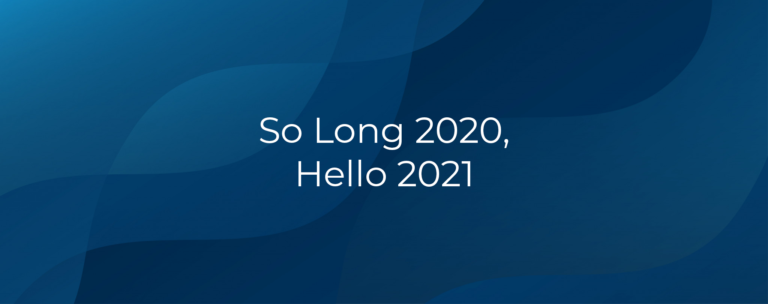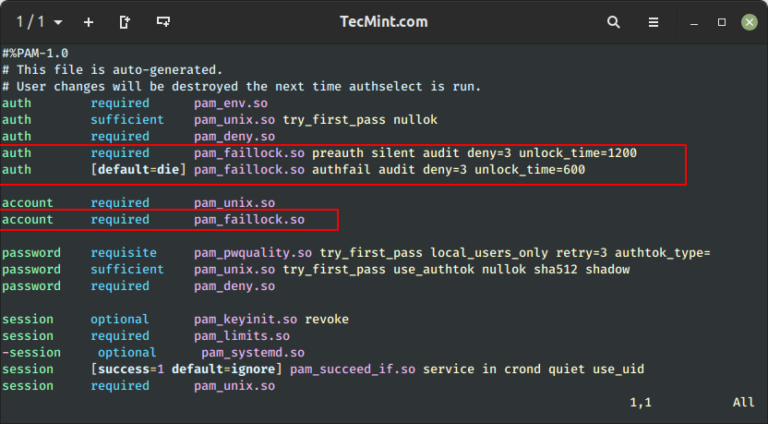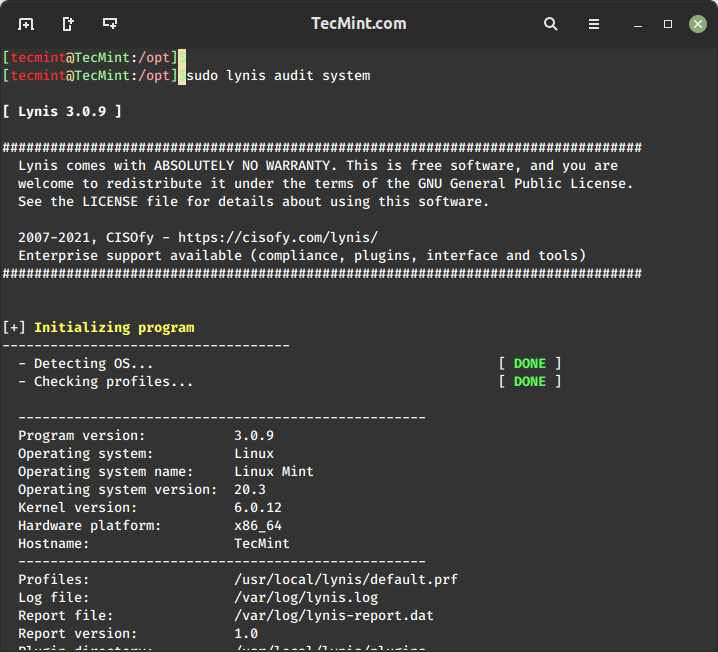The Friendly Interactive Shell which is commonly called and abbreviated as FISH is a shell for UNIX and UNIX-like operating systems. It is released under GNU General Public License v2.
FISH is a user-friendly, interactive shell designed to work with any other Linux shell like bash or ZSH. It is designed in such a way that users get powerful features that are easy to discover, remember, and use.
Unlike other shell which disables various features by default to save system resources, FISH keeps all of them enabled by default so that you can make the most out of it.
Features of FISH
Here are some key features of the Fish shell:
- Interactive and User-Friendly – Fish aims to be easy for beginners and comfortable for experienced users.
- Syntax Highlighting – Fish shell provides syntax highlighting for commands, making it easier to distinguish between different parts of a command and identify errors.
- Auto-Suggestions – Fish suggests commands and arguments as you type, based on your command history and the available system commands. This can help speed up command entry and reduce errors.
- Powerful Tab Completion – Fish provides intelligent tab completion, making it easier to complete commands, file paths, and other elements in a command line.
- Scripting Language – Fish comes with its own scripting language that is designed to be more straightforward than those of other shells.
- No Need for External Plugins – Fish has a rich set of built-in functions, reducing the need for external plugins. It aims to provide a comprehensive set of features out of the box.
- Universal Variables – Fish supports universal variables, which can be shared across different sessions.
- Rich Set of Built-In Commands – Fish includes a variety of useful built-in commands that simplify common tasks, reducing the reliance on external programs.
You can try fish in your web browser before installing it on your Linux systems.
Install Fish Shell in Linux
Fish packages can be installed on all Linux distributions using Fish repositories, the best way is to add the repository to your system package manager using the following steps as per your distributions:
Install Fish Shell On Debian
Add the following repository to Debian and install manually as shown.
---------------- On Debian 12 ---------------- echo 'deb http://download.opensuse.org/repositories/shells:/fish:/release:/3/Debian_12/ /' | sudo tee /etc/apt/sources.list.d/shells:fish:release:3.list curl -fsSL https://download.opensuse.org/repositories/shells:fish:release:3/Debian_12/Release.key | gpg --dearmor | sudo tee /etc/apt/trusted.gpg.d/shells_fish_release_3.gpg > /dev/null sudo apt update sudo apt install fish
---------------- On Debian 11 ---------------- echo 'deb http://download.opensuse.org/repositories/shells:/fish:/release:/3/Debian_11/ /' | sudo tee /etc/apt/sources.list.d/shells:fish:release:3.list curl -fsSL https://download.opensuse.org/repositories/shells:fish:release:3/Debian_11/Release.key | gpg --dearmor | sudo tee /etc/apt/trusted.gpg.d/shells_fish_release_3.gpg > /dev/null sudo apt update sudo apt install fish
---------------- On Debian 10 ---------------- echo 'deb http://download.opensuse.org/repositories/shells:/fish:/release:/3/Debian_10/ /' | sudo tee /etc/apt/sources.list.d/shells:fish:release:3.list curl -fsSL https://download.opensuse.org/repositories/shells:fish:release:3/Debian_10/Release.key | gpg --dearmor | sudo tee /etc/apt/trusted.gpg.d/shells_fish_release_3.gpg > /dev/null sudo apt update sudo apt install fish
Install Fish Shell On Ubuntu and Linux Mint
On Ubuntu and Linux Mint (all supported releases) execute the following commands:
sudo apt-add-repository ppa:fish-shell/release-3 sudo apt update sudo apt install fish
Install Fish Shell On Fedora
On Fedora run the following commands as root.
---------------- On Fedora 39 ---------------- dnf config-manager --add-repo https://download.opensuse.org/repositories/shells:fish:release:3/Fedora_39/shells:fish:release:3.repo dnf install fish
---------------- On Fedora 38 ---------------- dnf config-manager --add-repo https://download.opensuse.org/repositories/shells:fish:release:3/Fedora_38/shells:fish:release:3.repo dnf install fish
---------------- On Fedora 37 ---------------- dnf config-manager --add-repo https://download.opensuse.org/repositories/shells:fish:release:3/Fedora_37/shells:fish:release:3.repo dnf install fish
Install Fish Shell On CentOS
On CentOS-9 Stream, run the following commands as root:
cd /etc/yum.repos.d/ wget https://download.opensuse.org/repositories/shells:fish:release:3/CentOS-9_Stream/shells:fish:release:3.repo yum install fish
Install Fish Shell On RHEL
On RHEL distributions, run the following commands as root:
sudo dnf install fish
Install Fish Shell On Arch Linux
For Arch and Arch-based distributions, you can run the following command to install fish.
pacman -S fish
How to Use Fish Shell in Linux
1. The first time when you start fish, you should see this on the terminal:
fish
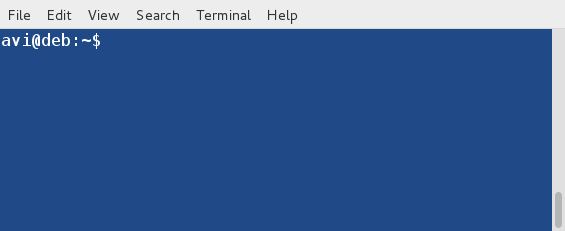
2. Check the version of the fish installed.
echo $FISH_VERSION
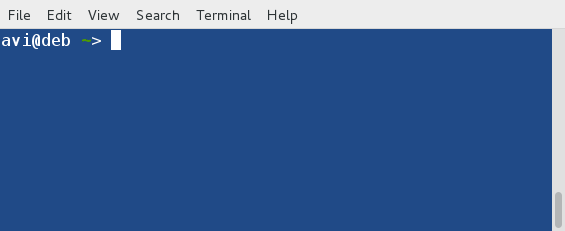
3. See how auto-suggestion is working in FISH.
date Desktop locale ...
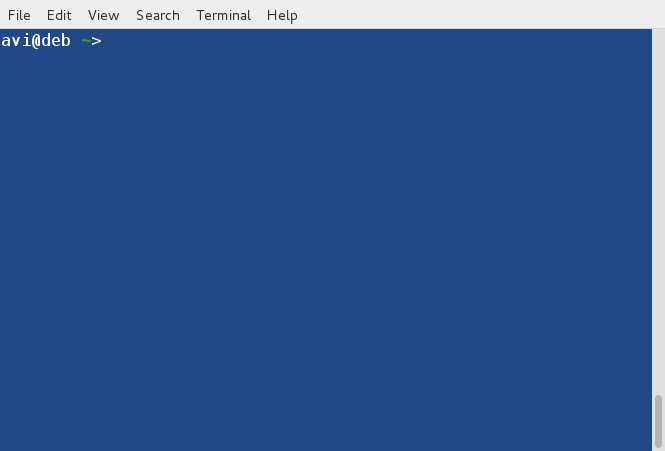
4. Call for help and you will get help in your default HTTP web browser.
help
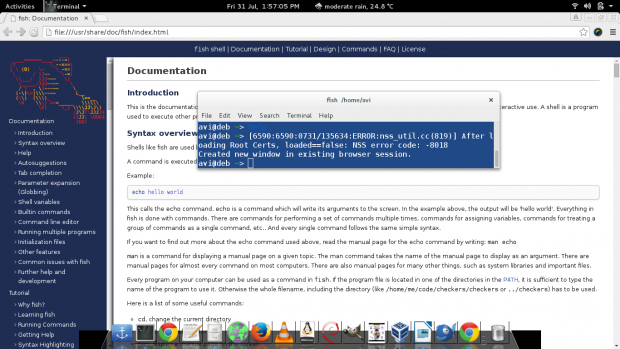
5. Use Advanced Tab auto-completion followed by an incomplete string/command.
tty
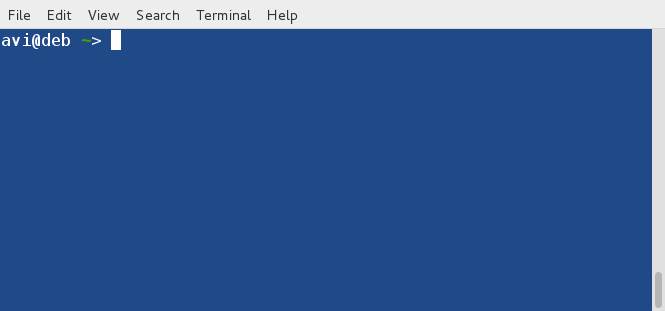
6. Syntax highlighting as user type:
/usr/bin/calendar

7. Intelligent color selection automatically in real-time.
echo "I am loving FISH <3"

8. You can check the exit status of the last run command.
echo $status
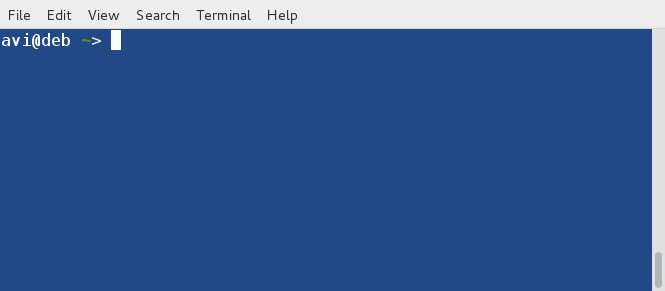
9. Make FISH your default shell.
chsh -s /usr/bin/fish
Enter password when prompted.
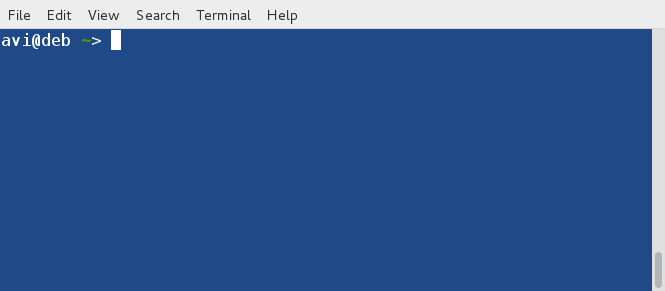
To switch back to your Previous shell do.
chsh -s /bin/bash
If any other shell was your default shell replace ‘/bin/bash’ with your shell. For example, if it was zsh does:
chsh -s /bin/zsh
Caution: Check twice the path of your shell before entering. If you accidentally enter the wrong path to a shell you will be thrown out of the shell, If you do this with your admin account, you will need to reset the admin password and then change the shell. To get rid of these hassles be extra-caution.
This shell provides output lucidly and interactively that will change the way you look at Linux Shell. So much of colors, indention, highlighting of codes, auto-completion, suggestions, and other features let you concentrate on what you want to achieve and not how to achieve it. This shell has been honored by being added as my default shell for my work machine. FISH is an example to those who say the Linux command-line is boring.
If You are an avid Linux user and a fan of the Linux command line. This Shell is worth giving a try and it won’t disappoint you. You may like to share your experience with FISH in the comments below. Don’t forget to provide us with your valuable feedback in the comments below. Like and share us to help us get spread.