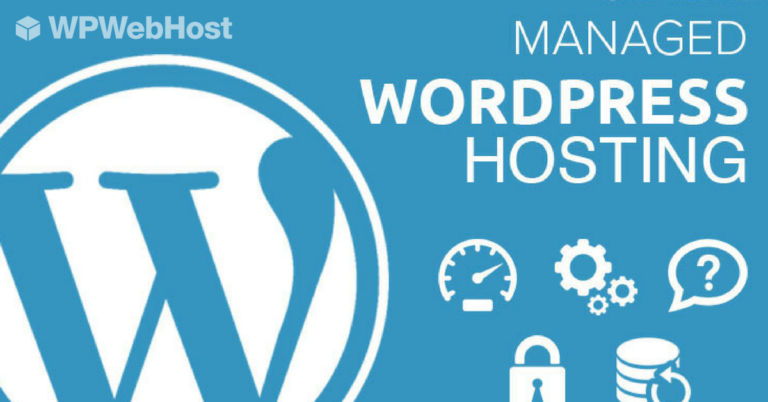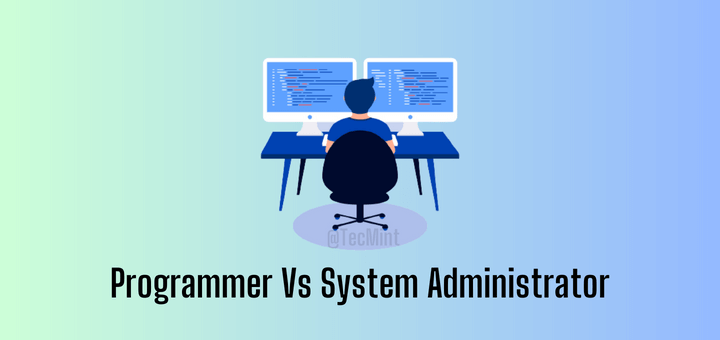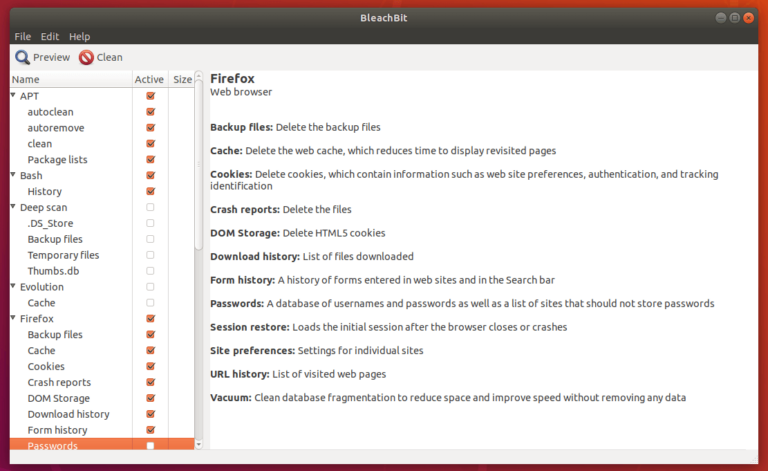The tar utility is one of the utilities that you can use to create a backup on a Linux system. It includes many options that one can use to specify the task to achieve.

One thing to understand is that you can extract tar files to a different or specific directory, not necessarily the current working directory. You can read more about tar backup utility with many different examples in the following article, before proceeding further with this article.
Mastering tar Command with this 18 Examples in Linux
In this guide, we shall take a look at how to extract tar files to a specific or different directory, where you want the files to reside.
The general syntax of tar utility for extracting files:
# tar -xf file_name.tar -C /target/directory # tar -xf file_name.tar.gz --directory /target/directory
Note: In the above first syntax, the -C option is used to specify a different directory other than the current working directory.
Let us now look at some examples below.
Example 1: Extracting tar Files to a Specific Directory
In the first example, I will extract the files in articles.tar to a directory /tmp/my_article. Always make sure that the directory into which you want to extract tar file exists.
Let me start by creating the /tmp/my_article directory using the command below:
# mkdir /tmp/my_article
You can include the -p option to the above command so that the command does not complain.
To extract the files in articles.tar to /tmp/my_article, I will run the command bellow:
# tar -xvf articles.tar -C /tmp/my_article/
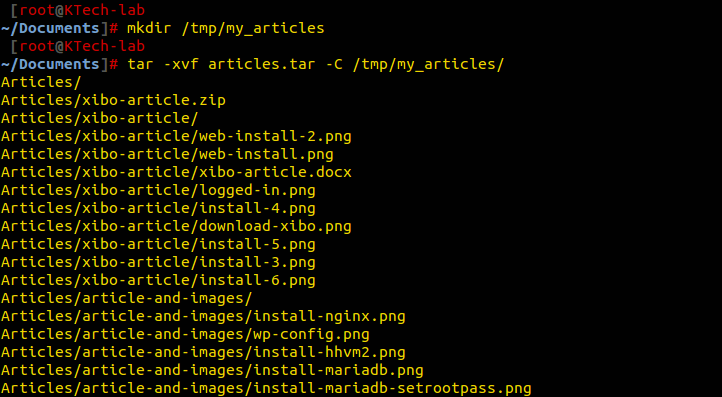
In the above example I used the -v option to monitor the progress of the tar extraction.
Let me also use the --directory option instead of -c for the example above. It works just in the same way.
# tar -xvf articles.tar --directory /tmp/my_articles/
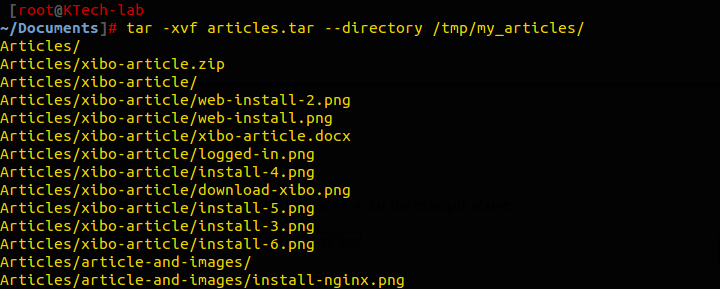
Example 2: Extract .tar.gz or .tgz Files to Different Directory
First make sure that you create the specific directory that you want to extract into by using:
# mkdir -p /tmp/tgz
Now we will extract the contents of documents.tgz file to separate /tmp/tgz/ directory.
# tar -zvxf documents.tgz -C /tmp/tgz/

Example 3: Extract tar.bz2, .tar.bz, .tbz or .tbz2 Files to Different Directory
Again repeating that you must create a separate directory before unpacking files:
# mkdir -p /tmp/tar.bz2
Now we will be unpacking the documents.tbz2 files to /tmp/tar.bz2/ directory.
# tar -jvxf documents.tbz2 -C /tmp/tar.bz2/
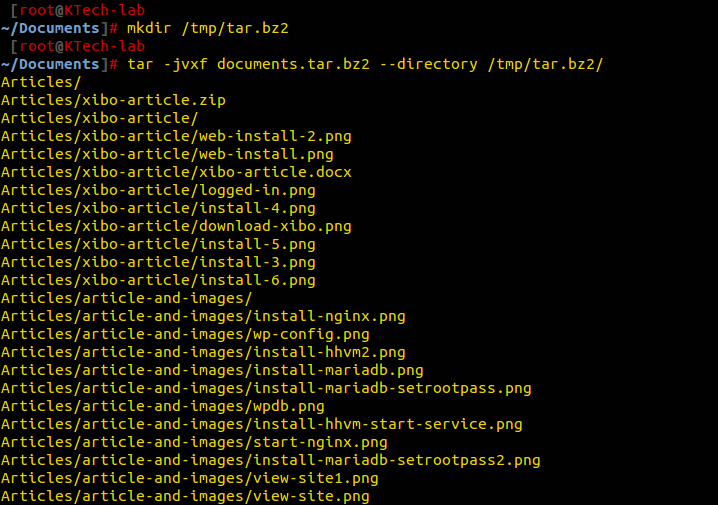
Example 4: Extract Only Specific or Selected Files from Tar Archive
The tar utility also allows you to define the files that you want to only extract from a .tar file. In the next example, I will extract specific files out of a tar file to a specific directory as follows:
# mkdir /backup/tar_extracts # tar -xvf etc.tar etc/issue etc/fuse.conf etc/mysql/ -C /backup/tar_extracts/
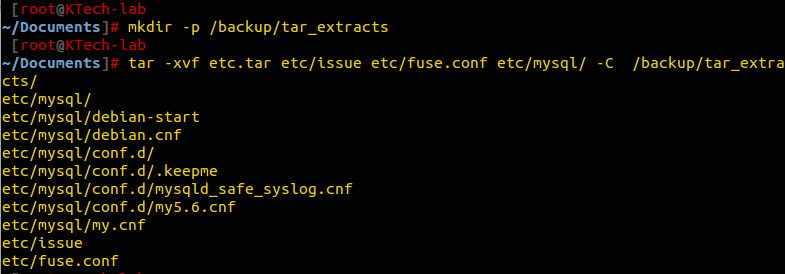
Summary
That is it with extracting tar files to a specific directory and also extracting specific files from a tar file. If you find this guide helpful or have more information or additional ideas, you can give me a feedback by posting a comment.