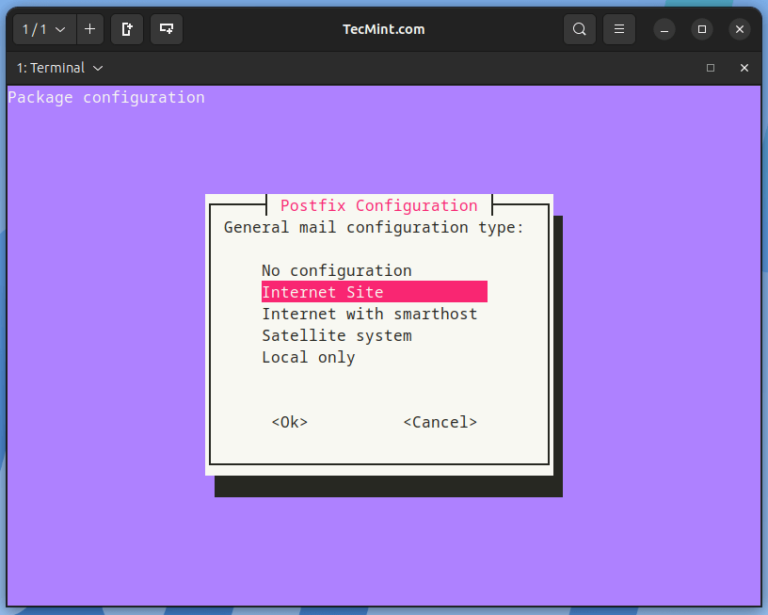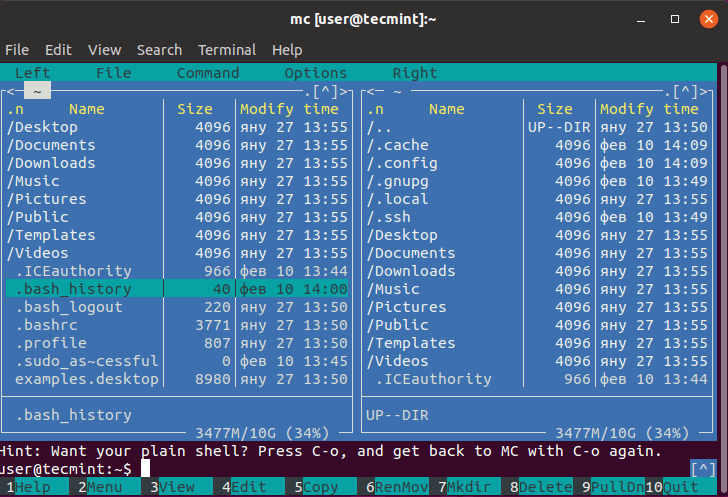In an earlier article, we reviewed 9 best file comparison and difference (Diff) tools for Linux and in this article, we will describe how to find the difference between two directories in Linux.
Normally, to compare two files in Linux, we use the diff – a simple and original Unix command-line tool that shows you the difference between two computer files; compares files line by line and it is easy to use, comes with pre-installed on most if not all Linux distributions.
The question is how do we get the difference between two directories in Linux? Here, we want to know what files/subdirectories are common in the two directories, those that are present in one directory but not in the other.
The conventional syntax for running diff is as follows:
$ diff [OPTION]… FILES $ diff options dir1 dir2
By default, its output is ordered alphabetically by file/subdirectory name as shown in the screenshot below. In this command, the -q switch tells diff to report only when files differ.
$ diff -q directory-1/ directory-2/
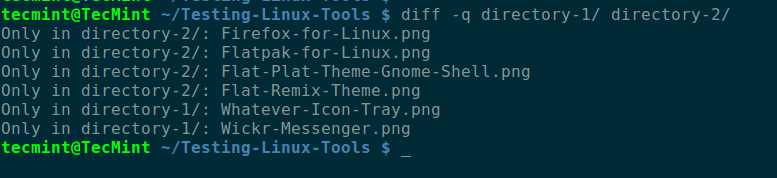
Again diff doesn’t go into the subdirectories, but we can use the -r switch to read the subdirectories as well like this.
$ diff -qr directory-1/ directory-2/
Using Meld Visual Diff and Merge Tool
There is a cool graphical option called meld (a visual diff and merge tool for the GNOME Desktop) for those who enjoy using the mouse, you can install it as follows.
$ sudo apt install meld [On Debian, Ubuntu and Mint] $ sudo yum install meld [On RHEL/CentOS/Fedora and Rocky/AlmaLinux] $ sudo emerge -a sys-apps/meld [On Gentoo Linux] $ sudo apk add meld [On Alpine Linux] $ sudo pacman -S meld [On Arch Linux] $ sudo zypper install meld [On OpenSUSE] $ sudo brew install meld [On macOS]
Once you have installed it, search for “meld” in the Ubuntu Dash or Linux Mint Menu, in Activities Overview on Fedora or CentOS desktop and launch it.
You will see the Meld interface below, where you can choose file or directory comparison as well as a version control view. Click on directory comparison and move to the next interface.

Select the directories you want to compare, note that you can add a third directory by checking the option “3-way Comparison”.
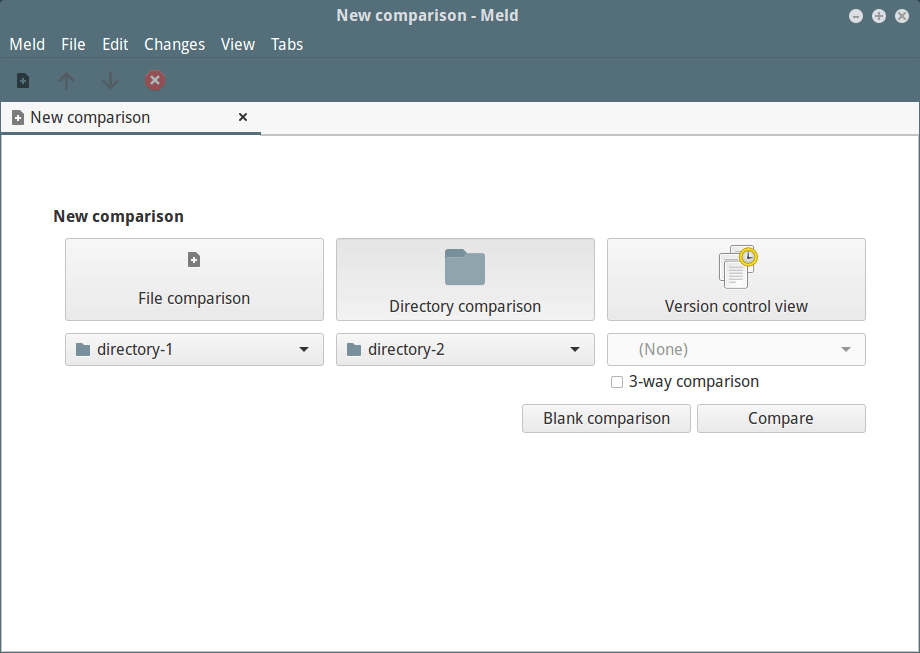
Once you selected the directories, click on “Compare”.
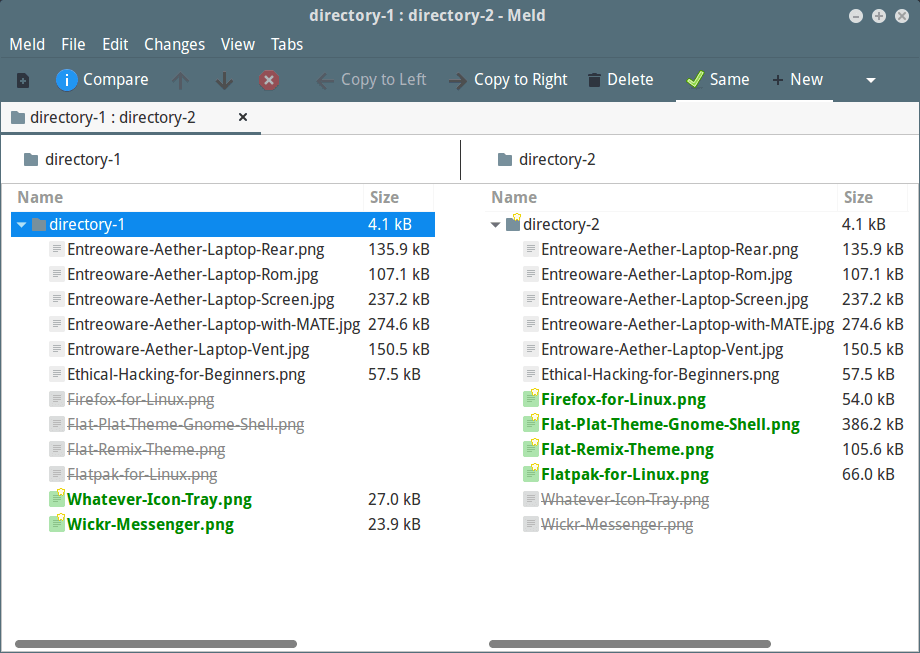
In this article, we described how to find the difference between two directories in Linux. If you know any other command line or gui way don’t forget to share your thoughts to this article via the comment section below.