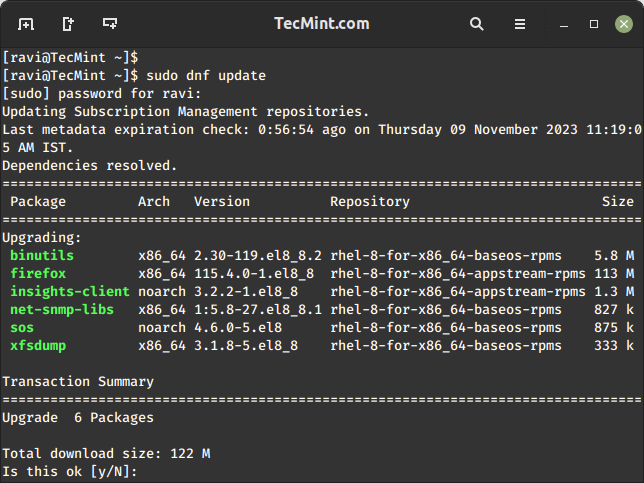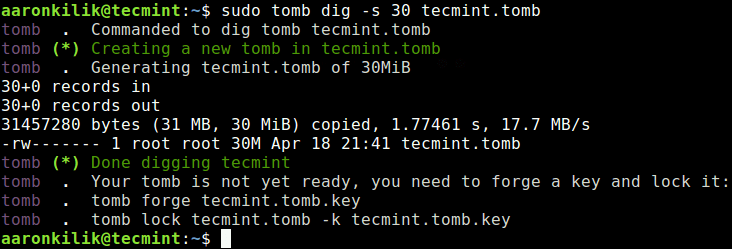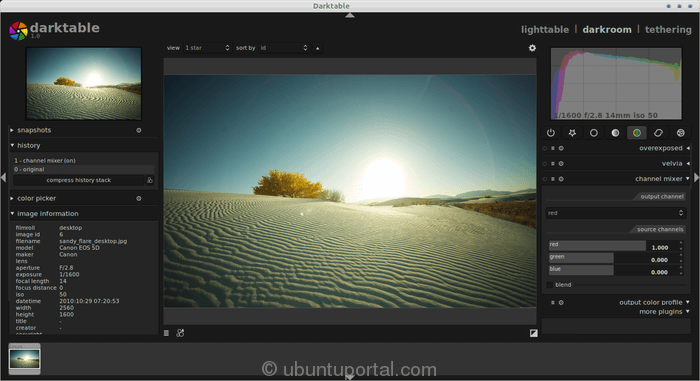If you are looking to replace Microsoft Teams and need a reliable tool for internal communication among the members of your team, it’s strongly advisable to consider installing Mattermost on your Linux machine, which is a self-hosted platform for anyone wanting a higher degree of privacy when it comes to collaboration.
If you are eager to give Mattermost a try, this article will explain how to deploy a full-featured version of the platform on Linux. Moreover, you will learn how to integrate your Mattermost instance with ONLYOFFICE Docs, an open-source office suite, for more collaborative features.
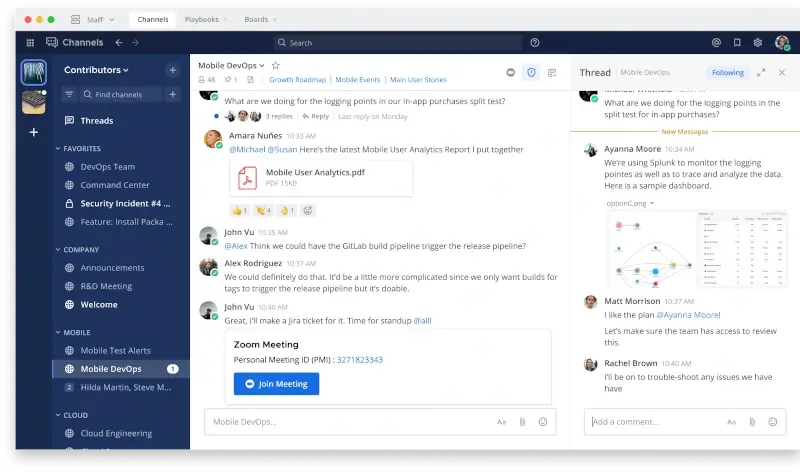
How to Install Mattermost in Linux
Mattermost is a secure collaboration hub built for coders and developers allowing them to integrate multiple DevOps tools and services for better productivity. It comes with such important features as file sharing and message history search, which makes it easier for technical teams to collaborate.
Mattermost is available for cloud and self-hosted deployment. One of the most effortless ways to install this open-source platform on Linux is to run it as a Docker container.
If you don’t have Docker installed yet, please take a look at this Tecmint guide on Docker installation or look for instructions on the official Docker website.
To get started, you need to open the terminal and run the following commands to clone the Mattermost repository and enter it:
$ git clone https://github.com/mattermost/docker $ cd docker
Then you need to create your own .env file.
$ cp env.example .env
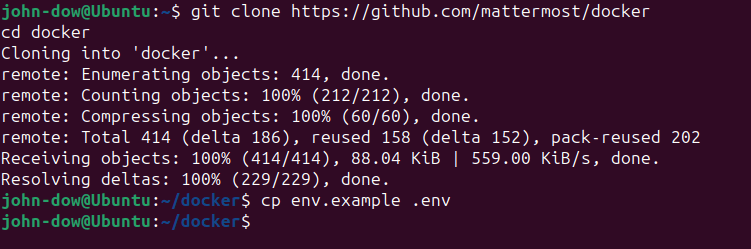
The next step involves the creation of the required directories and setting their permissions.
$ mkdir -p ./volumes/app/mattermost/{config,data,logs,plugins,client/plugins,bleve-indexes}
$ sudo chown -R 2000:2000 ./volumes/app/mattermost
Finally, the command below will allow you to deploy Mattermost without using NGINX.
$ sudo docker compose -f docker-compose.yml -f docker-compose.without-nginx.yml up -d
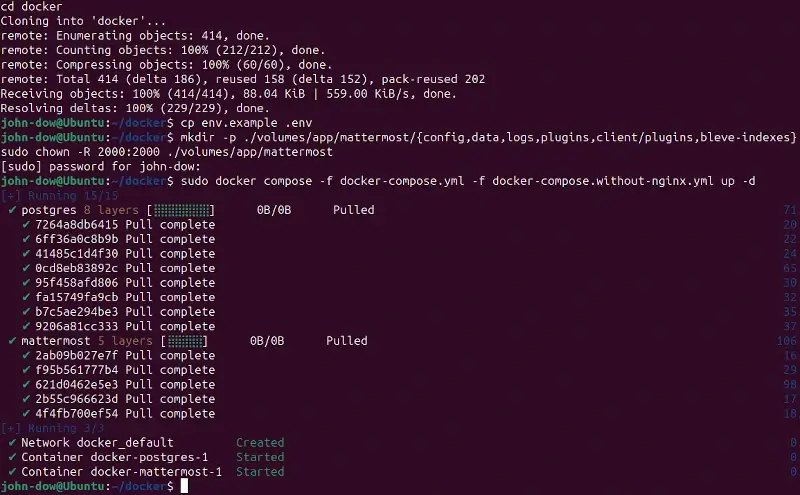
Now you can access your Mattermost instance by entering http://<YOUR_MM_DOMAIN>:8065/ at the address bar of your browser. You will need to create your admin account by filling out the required fields.
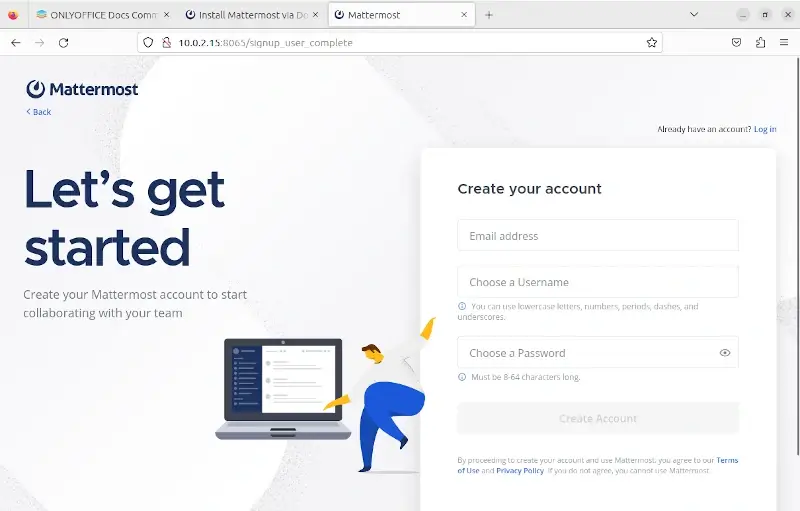
Once your account is set, you can start exploring the platform.
ONLYOFFICE Docs for Real-Time Document Collaboration
One of the advantages of Mattermost is the ability to enable third-party apps and services within the platform via plugins. If you need to collaborate on documents in real-time, you can install ONLYOFFICE Docs and enable its integration with Mattermost.
Let’s find out how it can be done.
How to Install ONLYOFFICE Docs in Linux
ONLYOFFICE Docs is an open-source office suite that you can use to create, edit, and co-author documents, spreadsheets, presentations, and digital forms in your browser. It also lets you open and view e-books in different formats and PDF files.
While working on office files in ONLYOFFICE Docs, you can make use of the ChatGPT plugin to generate texts and images, translate words, create summaries, look for synonyms, and perform other similar tasks.
The suite offers official integration apps for various solutions and platforms, including Mattermost.
On Tecmint, you can find the following guides:
To install ONLYOFFICE Docs, please refer to our guide on Install ONLYOFFICE Docs on Linux. When your ONLYOFFICE Docs instance is ready for integration, you will need to install the corresponding connector.

How to Integrate Mattermost with ONLYOFFICE Docs
The latest version of the ONLYOFFICE connector is available on GitHub. That’s why you can easily download it from the release page to your computer without having to clone it via the terminal.
When you have the tar.gz file, you need to get back to your Mattermost instance and access the System Console. Find PLUGINS and select Plugin Management. Find Upload Plugin, choose the tar.gz file, and press the Upload button.
Alternatively, you can access this section by entering the (your_mattermost_host)/admin_console/plugins/plugin_management URL address in your browser.
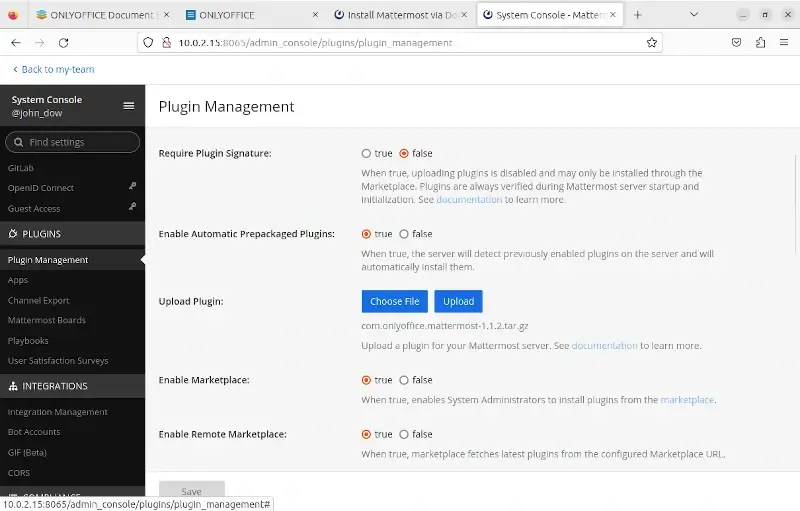
Please note that Mattermost can disable the plugin upload feature. If you face this issue, you need to make some changes to the config.json file, which is located at the following path:
/home/..../docker/volumes/app/mattermost/config
This file has read-only permission but you can open it for editing in the terminal using a text editor. For example, Vim works well for this purpose.
When editing the config.json file, find the following strings:
"PluginSettings": { "Enable": true, "EnableUploads": false, "AllowInsecureDownloadURL": false, "EnableHealthCheck": true, "Directory": "./plugins", "ClientDirectory": "./client/plugins", "Plugins": {
Set the “EnableUploads” parameter to true, save the file, and close the terminal.
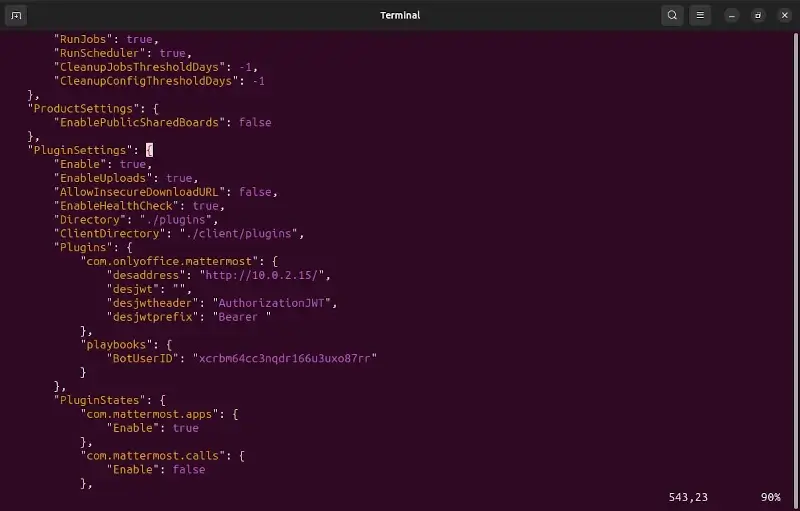
Now you can get back to the System Console and find ONLYOFFICE in the Plugin Management section. You will see the following parameters:
- Document Editing Service address
- Secret key
- JWT Header
- JWT Prefix
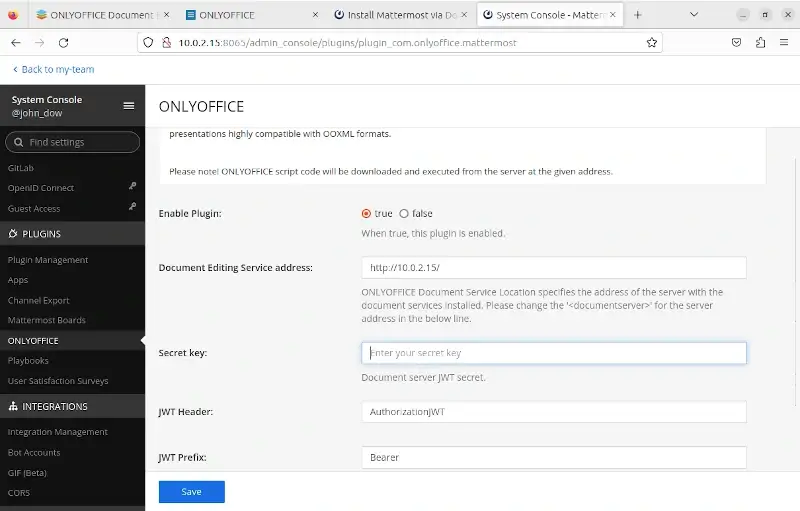
When you specify these parameters, you can start using ONLYOFFICE Docs within the Mattermost platform.
ONLYOFFICE Docs and Mattermost: Basic Features
The ONLYOFFICE Docs and Mattermost integration allows you to open and edit DOCX, XLSX, and PPTX files. Other formats are available only for viewing. For example, CSV, ODT, ODS, ODP, DOC, RTF, etc.
You can also share files with basic permission types choosing between Viewing and Editing. Another feature of the integration is the ability to co-edit documents in real time together with other Mattermost users.
Conclusion
Mattermost is a powerful collaboration tool for software developers and technical teams. With ONLYOFFICE Docs integrated, the platform becomes even more powerful, allowing its users to collaboratively work on documents in real-time without switching to a third-party app.