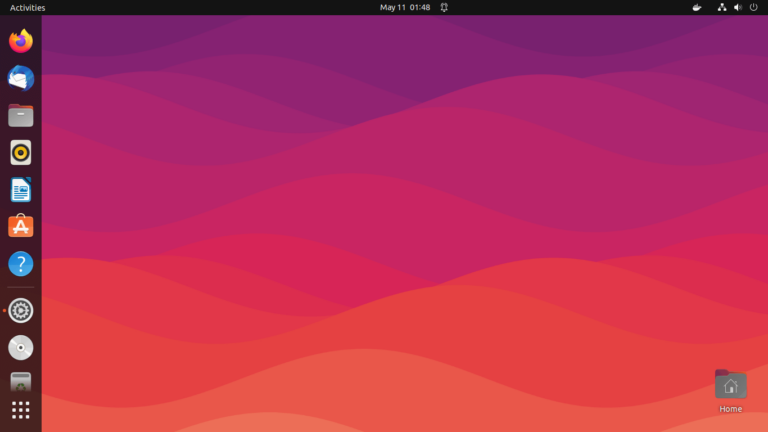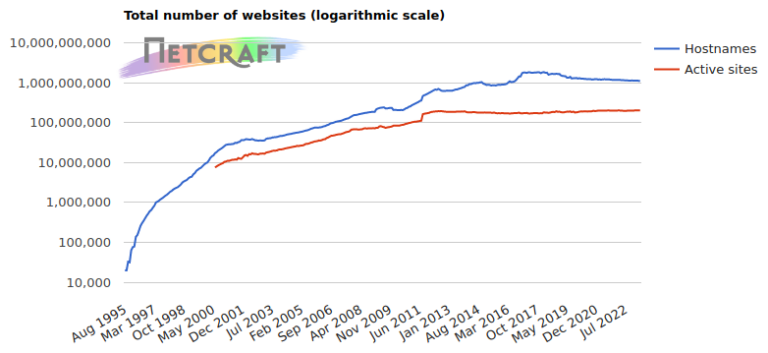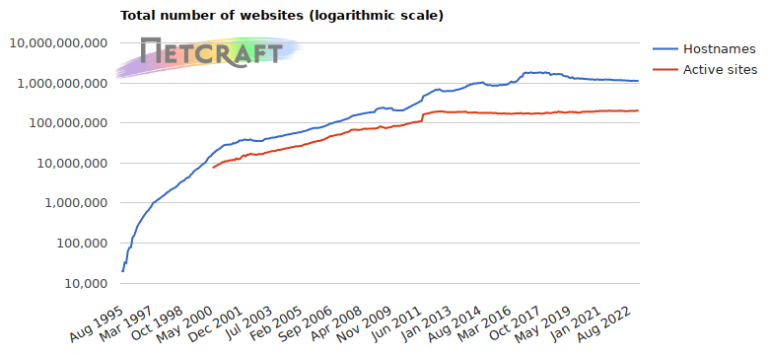The two commonly used AUR helpers in Arch Linux are Yaourt and Packer. You can easily use them for Arch Linux package management tasks such as installing and updating packages.
However, the two have been discontinued in favour of yay, short for Yet Another Yaourt. Yay is a modern AUR helper written in the GO language. It has very few dependencies and supports AUR tab completion so that you don’t have to type the commands in full. Just type the first few letters and hit ENTER.
In this article, we demonstrate how you can install Yay AUR helper on Arch Linux or Manjaro which is based on Arch, and see a few examples of how you can use Yay.
Installing Yay AUR Helper in Arch Linux and Manjaro
To start off, log in as a sudo user and run the command below to download the git package.
$ sudo pacman -S git
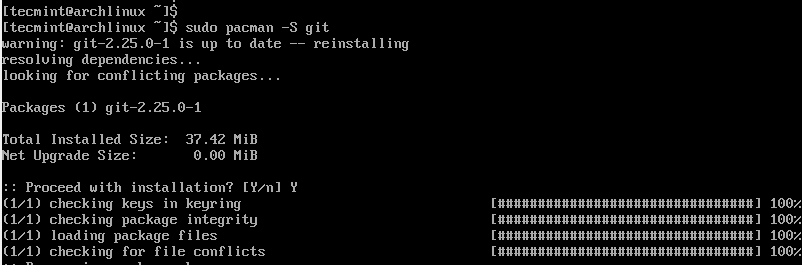
Next, clone the yay git repository.
$ cd /opt $ sudo git clone https://aur.archlinux.org/yay-git.git
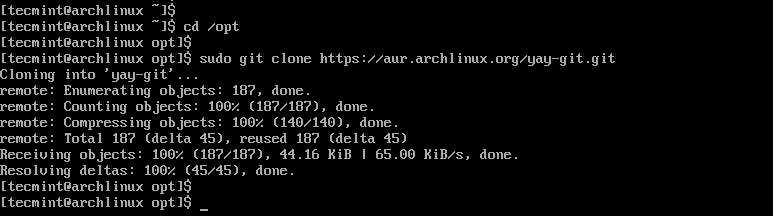
Change the file permissions from the root to the sudo user.
$ sudo chown -R tecmint:tecmint ./yay-git

To build the package from PKGBUILD, navigate into the yay folder.
$ cd yay-git
Next, you need to install base-devel package that includes essential development tools and libraries commonly used for building and compiling software.
$ sudo pacman -S --needed base-devel $ makepkg -si
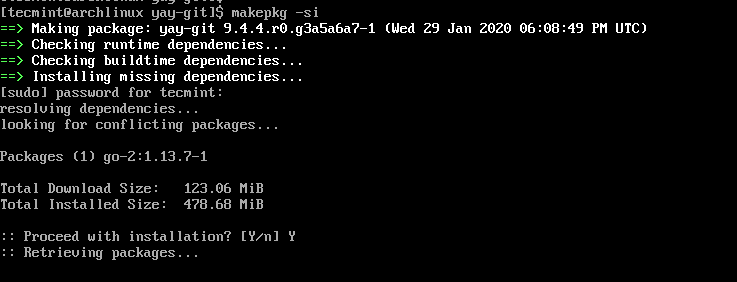
How to Use Yay in Arch Linux and Manjaro
Once you have yay installed, you can upgrade all the packages on your system using the command.
$ sudo yay -Syu
To include development packages during the upgrade run.
$ yay -Syu --devel --timeupdate
As with any other AUR helpers, you can install the packages using the command.
$ sudo yay -S gparted
To remove a package using yay use the command.
$ sudo yay -Rns package_name
To clean up all unwanted dependencies on your system, issue the command.
$ sudo yay -Yc
If you want to print system statistics using yay, run.
$ sudo yay -Ps
And this sums up this brief tutorial on how you can install the yay AUR helper in Arch Linux and Manjaro.