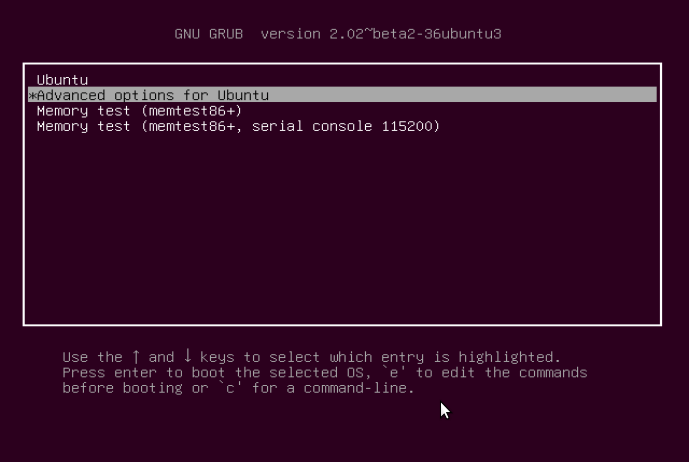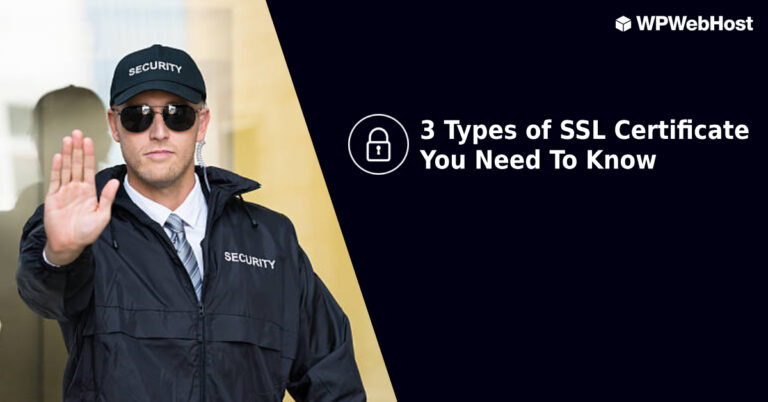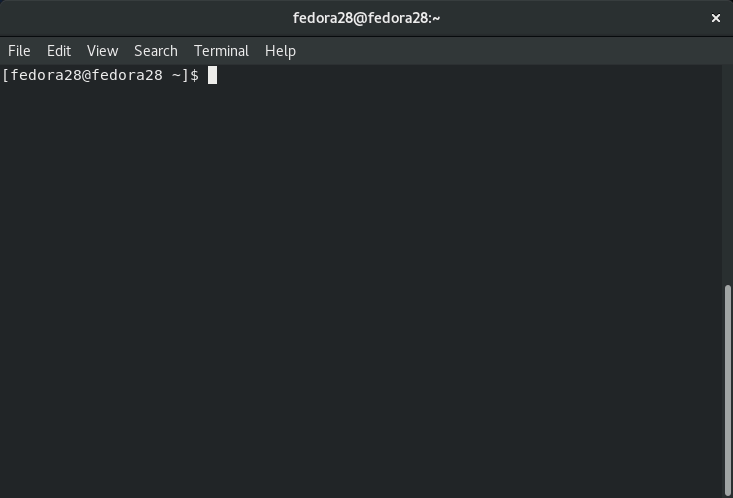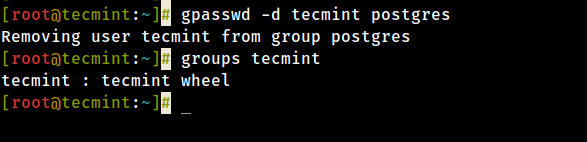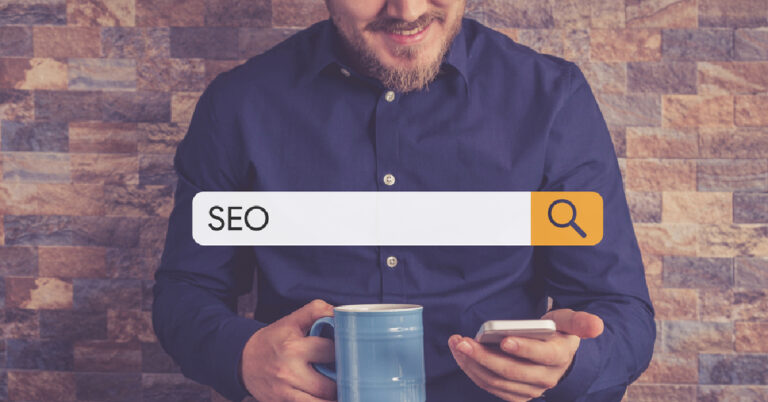There are many things you can do with the output of a command in Linux. You can assign the output of a command to a variable, send it to another command/program for processing through a pipe or redirect it to a file for further analysis.
Suggested Read: Learn The Basics of How Linux I/O (Input/Output) Redirection Works
In this short article, I will show you a simple but useful command-line trick: how to view output of a command on the screen and also write to a file in Linux.
Viewing Output On Screen and also Writing to a File
Assuming you want to get a full summary of available and used disk space of a file system on a Linux system, you can employ the df command; it also helps you determine the file system type on a partition.
$ $df
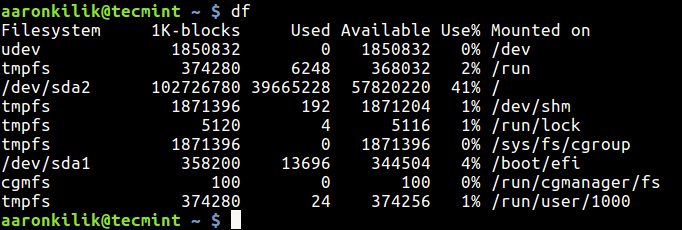
With the -h flag, you can show the file system disk space statistics in a “human readable” format (displays statistics details in bytes, mega bytes and gigabyte).
$ df -h
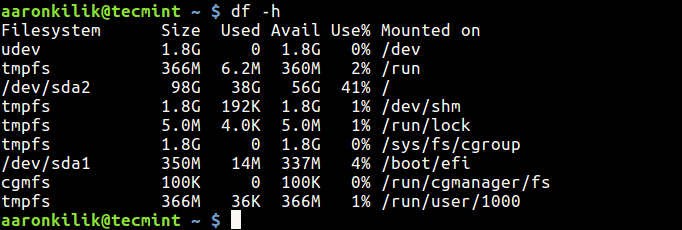
Now to display the above information on the screen and also write it to a file, say for later analysis and/or send to a system administrator via email, run the command below.
$ df -h | tee df.log $ cat df.log
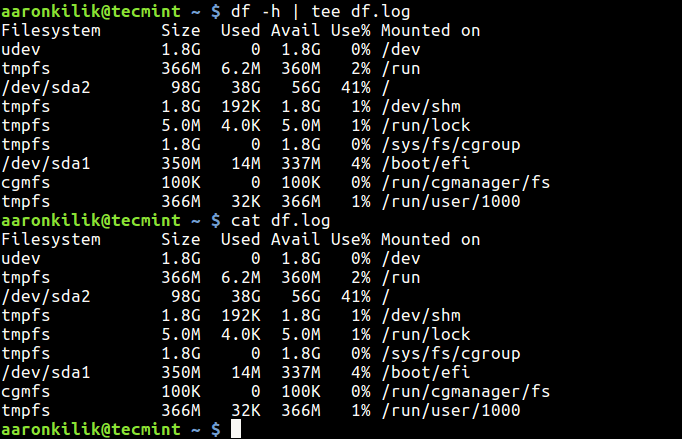
Here, the magic is done by the tee command, it reads from standard input and writes to standard output as well as files.
If a file(s) already exists, you can append it using the -a or --append option like this.
$ df -h | tee -a df.log
Note: You can also use pydf an alternative “df” command to check disk usage in different colors.
For more information, read through the df and tee man pages.
$ man df $ man tee
You may also like to read similar articles.
- 5 Interesting Command Line Tips and Tricks in Linux
- 10 Useful Linux Command Line Tricks for Newbies
- 10 Interesting Linux Command Line Tricks and Tips Worth Knowing
- How to Run or Repeat a Linux Command Every X Seconds Forever
- Set Date and Time for Each Command You Execute in Bash History
In this short article, I showed you how to view output of a command on the screen and also write to a file in Linux. If you have any questions or additional ideas to share, do that via the comment section below.