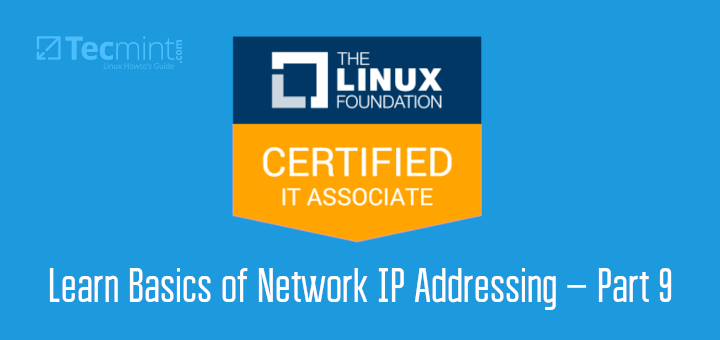System administration involves numerous tasks including managing users/groups and under user management, some of the minor tasks involved are adding, modifying, suspending, or deactivating user accounts, and many more.
This article will explain one of the critical user account management functions, how to set or change user password expiration and aging in Linux using the chage command.
Read Also: How to Manage Users and Groups in Linux
The chage command is used to modify user password expiry information. It enables you to view user account aging information, change the number of days between password changes and the date of the last password change.
Once you have set password expiry and aging information, this information is used by the system to determine when a user must change his/her password. Normally, companies or organizations have certain security polices that demand users to change passwords regularly: this can be a simple way to enforce such policies as we explained below.
To view a user account aging information, use the -l flag as shwon.
# chage -l ravi
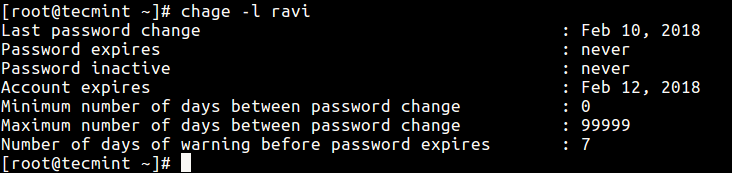
To set the date or number of days (since January 1, 1970) when the password was last changed, use the -d flag as follows.
# chage -d 2018-02-11 ravi
Next, you can also set the date or number of days (since January 1, 1970) on which the user’s account will no longer be accessible by using the -E switch as shown in the following command.
In this case, once a user’s account is locked, he/she is required to contact the system administrator before being able to use the system again.
# chage -E 2018-02-16 ravi
Then, the -W option allows you to set the number of days of warning before a password change is required. Considering the command below, the user ravi will be warned 10 days prior to his password expiring.
# chage -W 10 ravi
In addition, you can set the number of days of inactivity after a password has expired before the account is locked. This example means that after user ravi’s password expires, his account will be inactive for 2 days before it is locked.
When the account becomes inactive, he must contact the system administrator before being able to use the system again.
# chage -I 2 ravi
For more information, refer to the chage man page.
# man chage
Note that you can also change a user’s password expiration and aging information using the usermod command, which is actually intended for modifying a user account.
Also check out:
- Managing Users & Groups, File Permissions & Attributes on User Accounts
- 11 Ways to Find User Account Info and Login Details in Linux
That’s it for now. Hoping you find this article informative and useful, if you have any questions to ask, use the feedback form below.
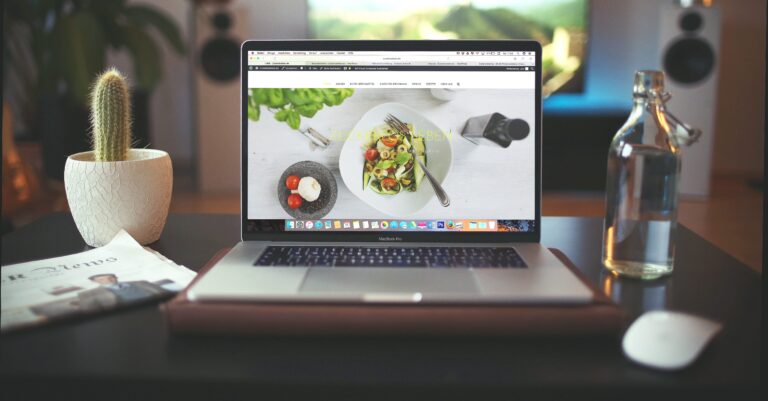


![Psensor – Monitor Linux Hardware Temperature [Motherboard and CPU]](https://hostingmate.net/wp-content/uploads/2024/02/psensor-monitor-linux-hardware-temperature-motherboard-and-cpu-768x240.png)