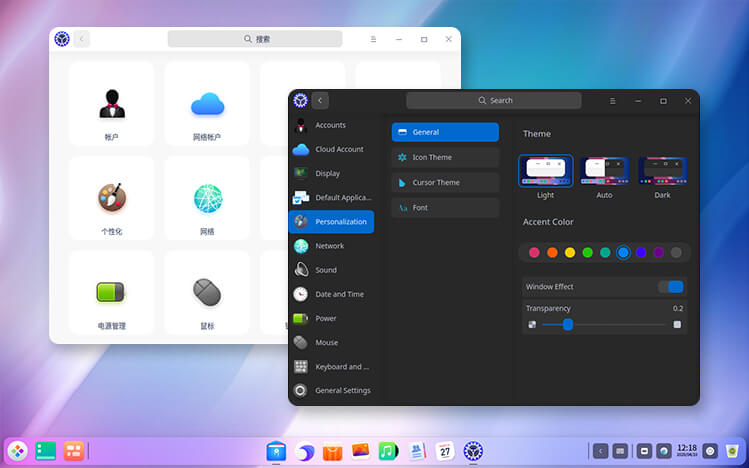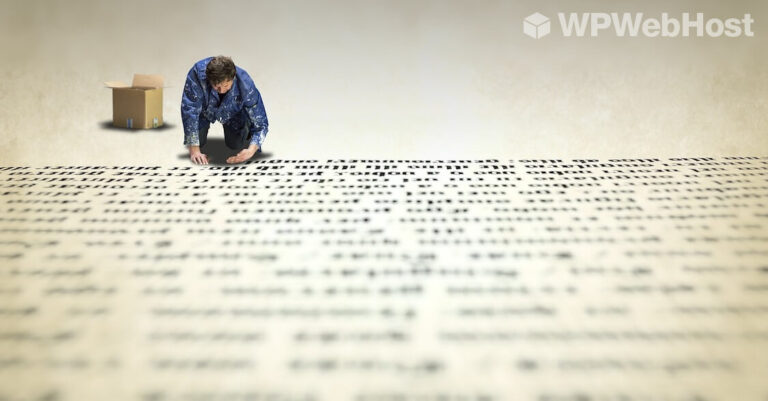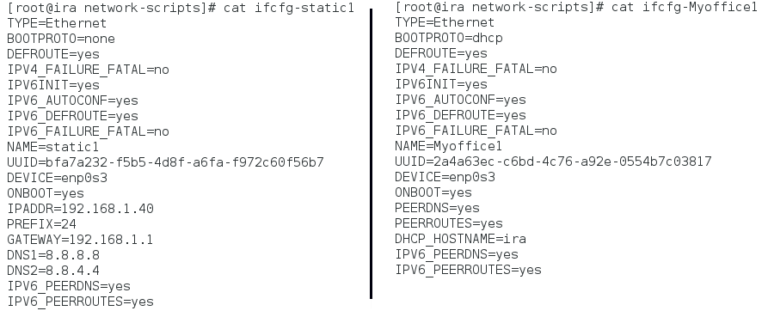VLC Media Player is an open source versatile and renowned multimedia player, offering a seamless playback experience for various audio and video formats, which includes mpeg, wmv, mp3, dvds, vcds, podcasts, ogg/vorbis, mov, divx, quicktime and streaming of multimedia files from various online networks like Youtube and other network sources.
VLC, available on Linux, macOS, and Windows, can effortlessly handle a wide array of file types without requiring additional codecs. It combines a user-friendly interface, streaming support, and customizable features, making it a versatile multimedia solution.
VLC is your go-to player for a wide range of media needs, whether you’re a casual user or a tech enthusiast, thanks to its open-source nature, constant updates, and its standing as a top choice in the media player landscape.
Install VLC in Debian, Ubuntu, and Linux Mint
The recommended method for installing the latest VLC version on Debian, Ubuntu, and Linux Mint is by utilizing the official VLC PPA repository.
$ sudo add-apt-repository ppa:videolan/stable-daily $ sudo apt update $ sudo apt install vlc
If you’re seeking a more up-to-date version, you may want to consider upgrading your distribution to the latest release or utilizing the Snap package of VLC, which offers VLC 3.0.18 in a stable snap packaging system, as demonstrated.
$ sudo apt install snapd $ sudo snap install vlc
Once VLC is installed, you can launch it from the application menu or by running the vlc command in your terminal. VLC’s user-friendly interface allows you to open media files and discs, and even stream content from the internet.
VLC also offers a wide range of features, including customizable skins, subtitle support, audio and video filters, equalizers, and more. Advanced users can take advantage of VLC’s command-line interface (CLI) for precise control and automation.
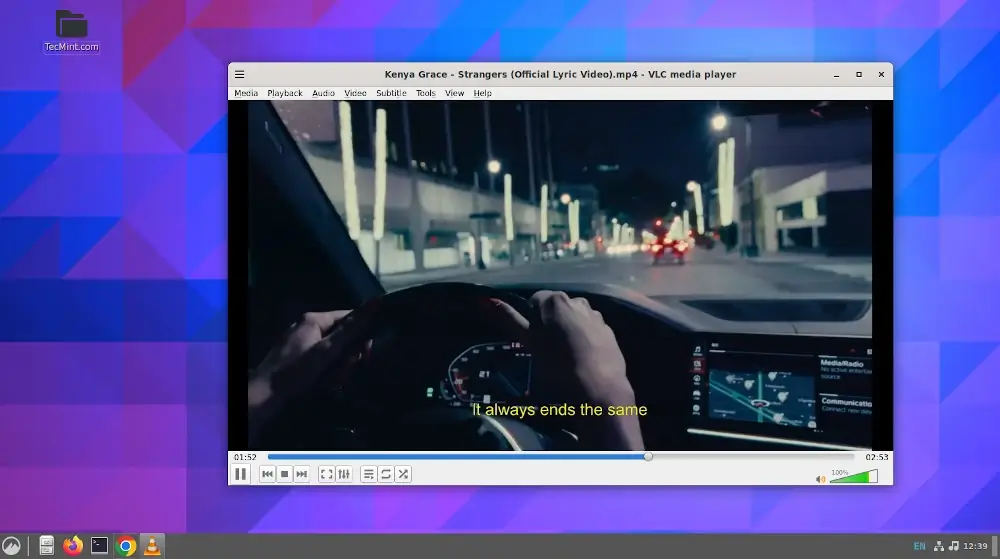
In conclusion, VLC Media Player is the go-to choice for media playback on Linux due to its exceptional format support, open-source nature, and cross-platform availability.
Installing VLC on Linux is a straightforward process, catering to users of all experience levels. Whether you’re watching videos, listening to music, or streaming content, VLC on Linux delivers a reliable and feature-rich multimedia experience.