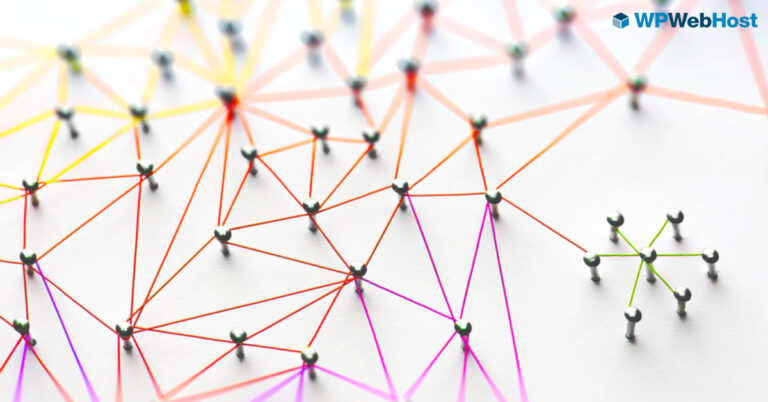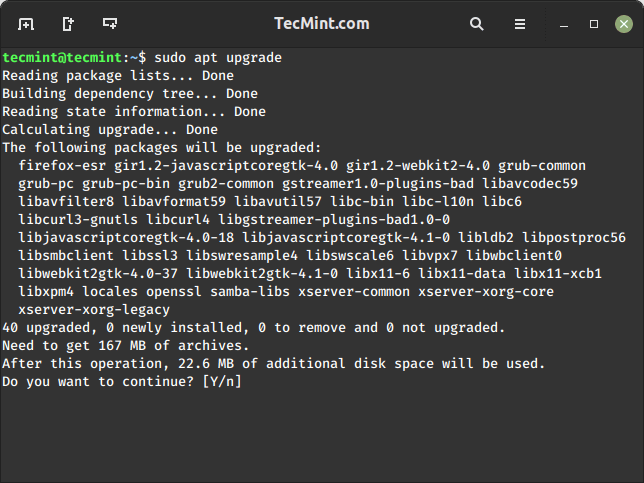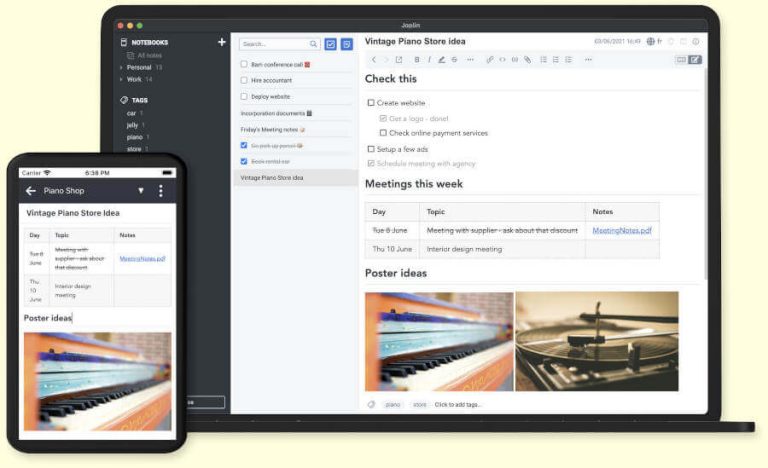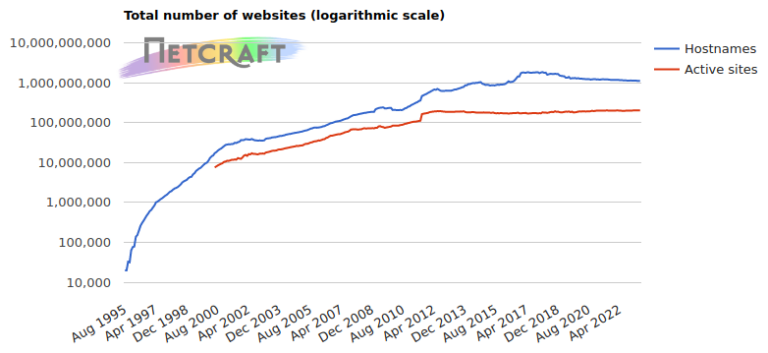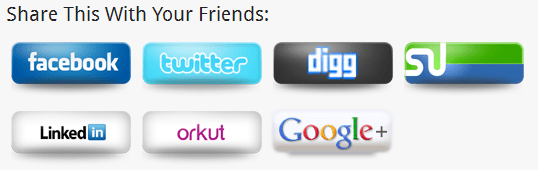Most applications normally display a feedback using asterisks (*******) when a user is typing a password, but on the Linux terminal, when a normal user runs the sudo command to gain super user privileges, he/she is asked for a password, but no visual feedback is seen by the user while typing the password.
In this article, we will show how to display asterisks as feedback when you type passwords in the terminal in Linux.
Take a look at the following screen shot, here the user tecmint has invoked the sudo command to install the vim text editor in CentOS 7, but there is no visual feedback as the password is typed (in this case the password has already been entered):
$ sudo yum install vim

You can enable the password feedback feature in /etc/sudoers file, but first create a backup of the file, then open it for editing using the visudo command.
$ sudo cp /etc/sudoers /etc/sudoers.bak $ sudo visudo
Search for the following line.
Defaults env_reset
And append pwfeedback to it, so that it looks like this.
Defaults env_reset,pwfeedback
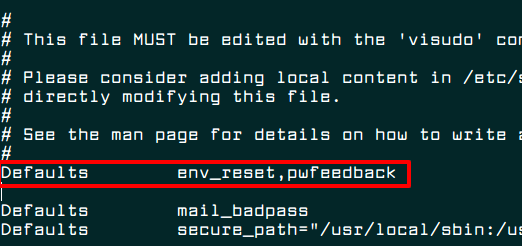
Now press Esc key and type :wq to save and close the file. But if you are using nano editor, save the file by hitting “Ctrl+x” and then “y” followed by “ENTER” to close it.
Then run the command below to reset your terminal for the above changes to start working.
$ reset
That’s it, now you should be able to see a visual feedback (****) every time when you typing a password on the terminal, as shown in the following screen shot.
$ sudo yum update

You might also like to read these following related articles.
- 10 Useful Sudoers Configurations for Setting ‘sudo’ in Linux
- How to Run ‘sudo’ Command Without Entering a Password in Linux
- Let Sudo Insult You When You Enter Incorrect Password
- How to Run Shell Scripts with Sudo Command in Linux
If you have any Linux terminal tips or tricks to share with us, use the comment section below.