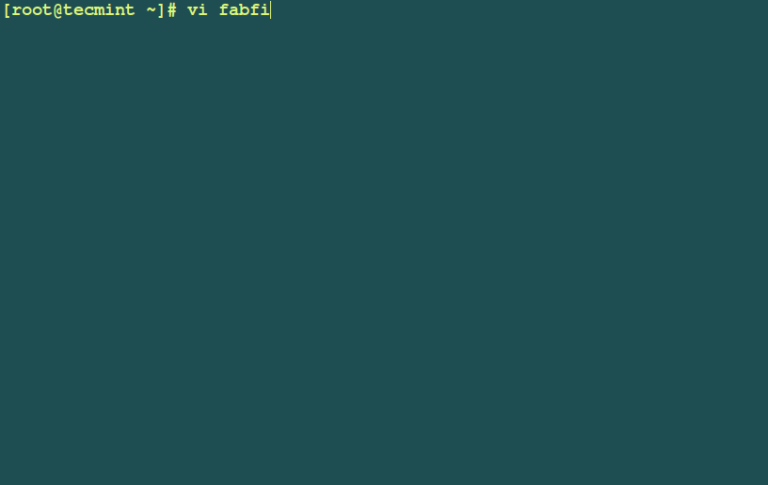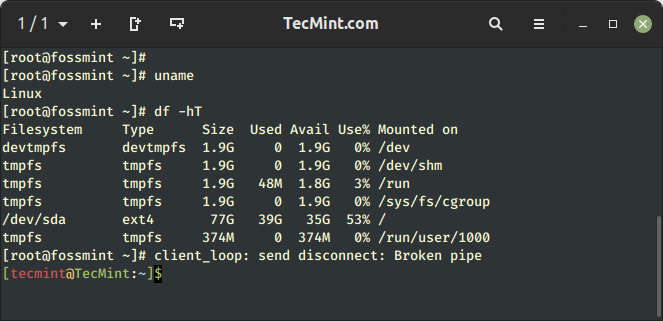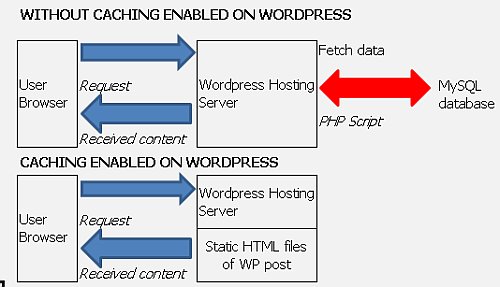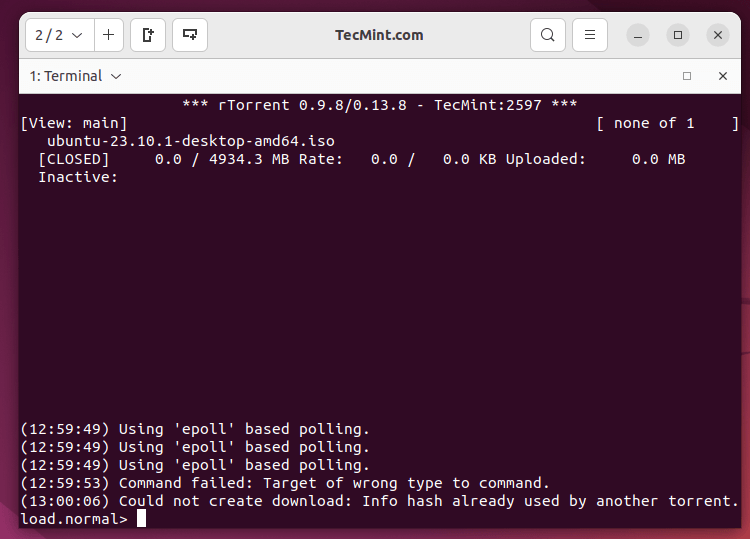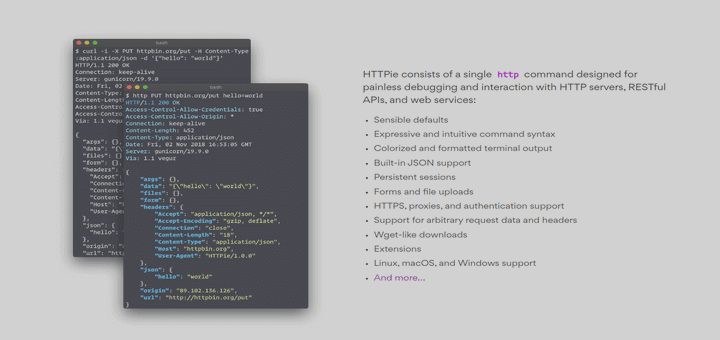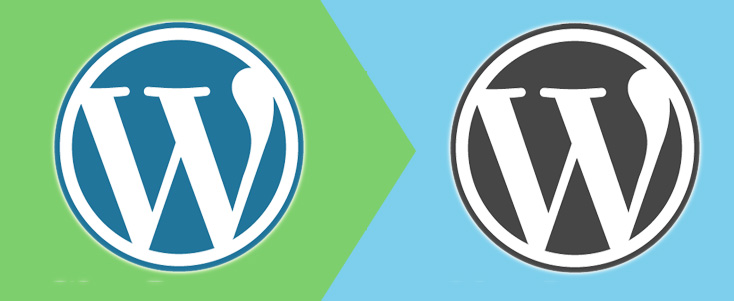
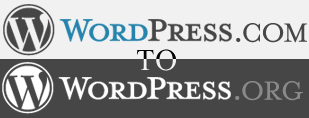
There are many existing bloggers out there noticed the benefits and what comprehensive features WordPress can offer to them so they decided to switch to WordPress especially when their business goal or their organization would like to indulge in the e-business or e-commerce areas therefore they would love to self-host and manage their own blog and have their own unique domain name.
However, they might not switch after all as they have blogged in their current blogging platform for some time and all their hard effort not to mention the time to squeeze those brain juices out to come out with a sophisticated content to satisfy their followers just put a full stop to end their journey to cross over to WordPress.
Hence, that thought always come into their minds and stopped them from crossing over to WordPress but the fact is that WordPress does have the import and export features in WordPress and these are the features that enables you to cross over or migrate to WordPress at ease.
I’ll discuss some of the popular blogging platforms that are used by bloggers out there and share it in here on how to migrate them over to WordPress.
This time, I’ll discuss on how to perform blog migration from WordPress.com to self-hosted WordPress with these simple steps.
WordPress.com to self-hosted WordPress
For those who already have their blog in WordPress.com and would like to migrate to self-hosted WordPress, here are the steps.
- Go to your WordPress.com dashboard and go to Tools > Export.
- From there, you will get to filter the content you wish to export according to your need. Then click Download Export File and the exported file or WXR in XML file will be downloaded into your computer.
Once the XML file has been downloaded, go to your self-hosted WordPress Dashboard
- Go to Tools > Import.
- There will be a list of importers and select WordPress.
- You will then see a page as below screenshot and choose the WXR or XML file that you have downloaded earlier and click Upload File and import
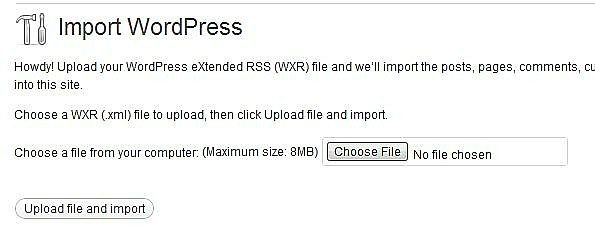
- You will then see a page that prompts you to assign author from your earlier blog or assign author to an existing user and there will be list of users in the dropdown list. You may choose to assign it to the respective authors of your preferences.
- After you clarify all the details, just check the box at Download and import file attachments and click Submit and you are done
That’s it and you will get all of your posts and pages on WordPress.com successfully migrated to your self-hosted WordPress. Stay tune for next week’s post as I’ll be writing post on simple migration from Google’s Blogger.com to self-hosted WordPress.