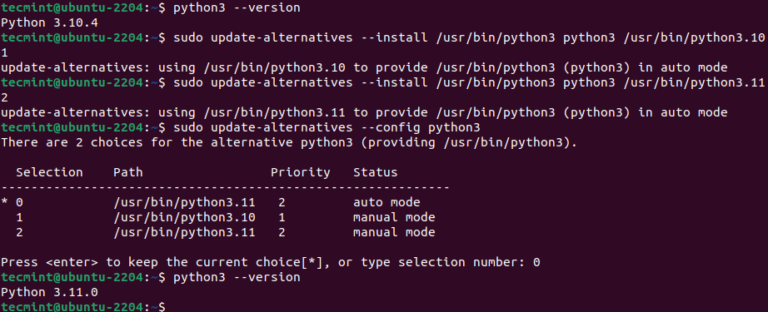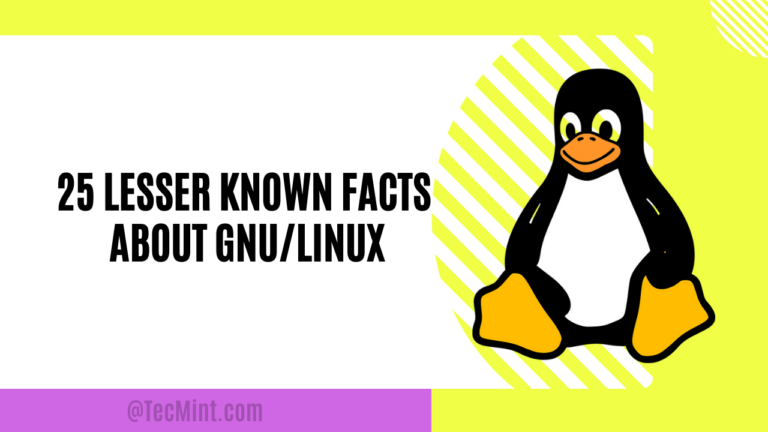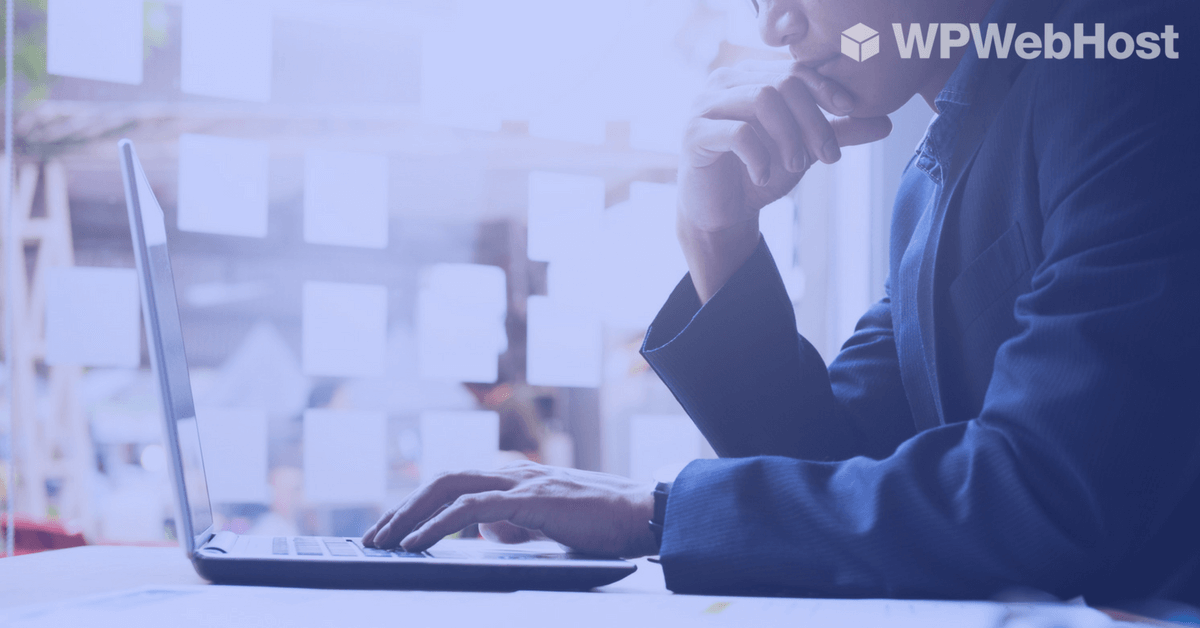
If you are looking to start your website using WordPress, you have probably been recommended by others to host your WordPress website on providers like Digital Ocean or Amazon AWS.
Depending on your level of expectation and sysadmin skill, hosting your WordPress with either of this provider may not be the best options for you.
Let’s walk through the steps for what you need to setup your WordPress website with DigitalOcean (simplified version).
1. Start off by selecting creating your Droplets. You will need to click on the “One-click apps” and select “WordPress” from the list.
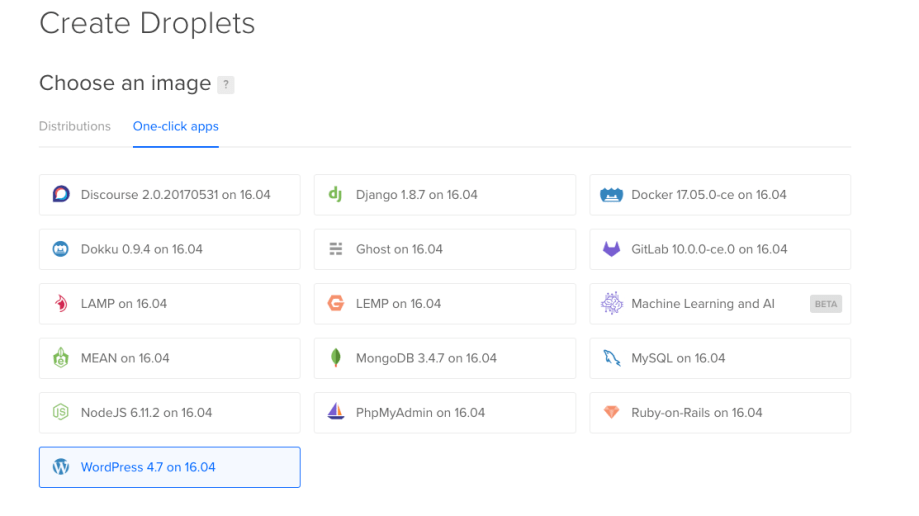
2. Choose the resources such as the amount of CPU, Disk Space and Memory you would wish to assign for your WordPress installation.
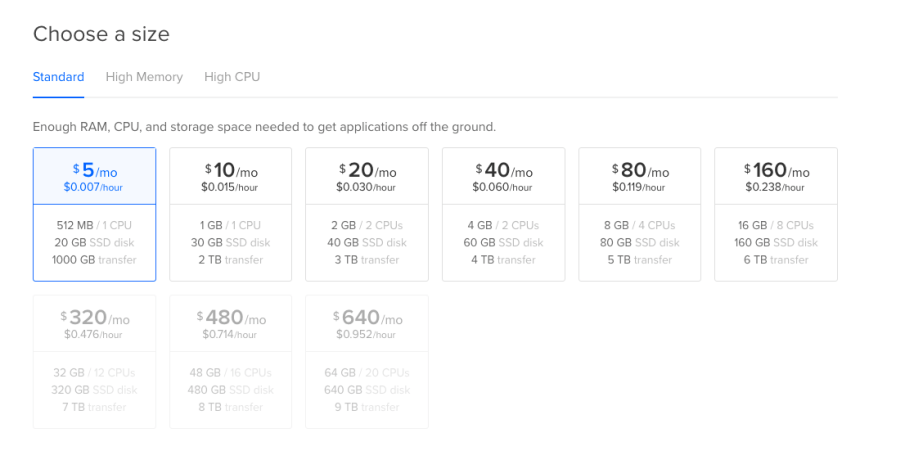
3. Choose your preferred location to host your WordPress website.
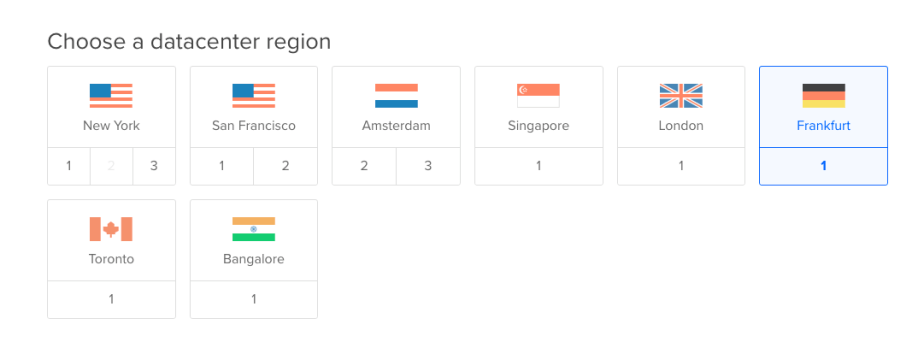
4. You can generally leave the rest the options default and hit the Create button at the bottom. Your WordPress Droplet will be provision at the backend.
5. Once the Droplet is ready, you will receive an email with your IP address, root password. By default, your WordPress installation is not activated if you hit the IP address on your browser.
6. You will need to login via SSH to activate your WordPress for your Droplet. Once you have done that, refresh your browser again and you will see the WordPress installation screen. Walk through to fill up your WordPress details and admin password.
7. Next, you will need to navigate to your DigitalOcean to add your WordPress domain to your Droplet. Follow by updating the Domain DNS name server or A record of your WordPress domain over to your Droplet IP.
A much more detail on setting up your Droplet with WordPress is available from Digital community tutorials.
Summary of the setup
So let’s do a summarized version of what we have gone through so far.
1. Sign up for a Droplet with the resource you need.
2. Login to your Droplet via SSH to activate the WordPress installation.
3. Add your domain and update your domain DNS.
Simple? 3-easy steps to get your WordPress installed. But there are some hidden maintenance we have not covered. Read on.
The Challenges of hosting your WordPress in VPS with DigitalOcean
If you are WordPress beginner without any technical knowledge, going through the sign-up stage would be a very hassle for you. (Example – what’s SSH and how do I login?) Plus, some of the sysadmin management including :
1. On-going management of your VPS updates & patches.
The VPS (droplet) that you have setup runs on top of Linux operating system (just like Windows). There are on-going security updates for the operating system, Apache web server..etc that you would need to ensure it’s installed to ensure it’s not exposed for any possible hack attempt (just like Windows update).
2. Performance optimization for your Droplet so your WordPress can have the best loading speed.
Your VPS is installed without any optimization configured. Although there are guides available that you can get it, but if you are not an experienced sysadmin, you may not know what those steps are doing and have the risk of breaking your default installation. Eventually, you need more time to reset the entire WordPress VPS from the start.
3. Backup of your WordPress.
You need to manage your WordPress backup by your own including any restoration.
4. Email services for your WordPress domain.
Your VPS does not come with any email server installed. Having said that, you will need to point your domain DNS MX to another provider (another cost and management). If you choose to install the mail server (another sysadmin work) on your VPS, you will need to manage your email accounts via command line, including other hardening and spam filtering protection.
5. 24×7 monitoring if there’s interruption on your Web or Database server.
You won’t be available 24×7 in front of the desk to take care of your VPS services such as web server and database server. Imagine your web server or database service is down at midnight or when you are in a movie, troubleshooting will become a challenge.
Sounds hectic for you?
Here’s why you should go with a Managed WordPress Hosting Provider
Your alternative options – look for a Fully Managed WordPress hosting provider that takes care all the sysadmin work with less than $10/mo.
You want the WordPress provider that can help you to take care backup, security, performance optimization, web server ..etc and you focus on your WordPress content.
Here are some of the key benefits :
- Performance Optimisation for your WordPress website that runs on latest PHP7, NGINX, HTTP/2, SSD RAID10, Memcache..etc
- FREE HTTPS SSL certificate for your WordPress website.
- FREE Backup for your WordPress website
- Daily Malware Scan Protection – making sure your WordPress does not have any malicious code injected that may cause your WordPress website to be blacklisted by Google.
- Easy WordPress installation (your fresh WordPress installation is ready upon you completed your payment – there’s no need for you to manually install any WordPress)
- 24×7 proactive monitoring and responding if there’s any error on the Web or Database service.
- Site Staging & Cloning – WordPress Staging tools that give you the ability to clone your existing WordPress, make the changes for testing before you roll out to your production. All this is done with just few simple clicks.
- Other tools like GitHub, WP-CLI developer tools that you may like.
- Default email services for your WordPress domain!
- Free WordPress domain when you sign up for their yearly plan.
- Easy WordPress migration – migrate your WordPress from your existing server over with just a few clicks.
Summary
If you have the certain level of skill set and enjoy managing the daily sysadmin work, Digital Ocean or AWS is the go. But the overall investment would have cost you more including the time to maintain your VPS. Though DigitalOcean and AWS services are developer friendly, not all developers can be a skillful sysadmin.
Going for the Managed WordPress Hosting provider will be the better option if you just need a simple WordPress and don’t want to care what’s running behind the infrastructure.
What’s your goal to build a WordPress website? Publishing content to drive traffic and followers or managing your WordPress server?
Share your opinion with us below…