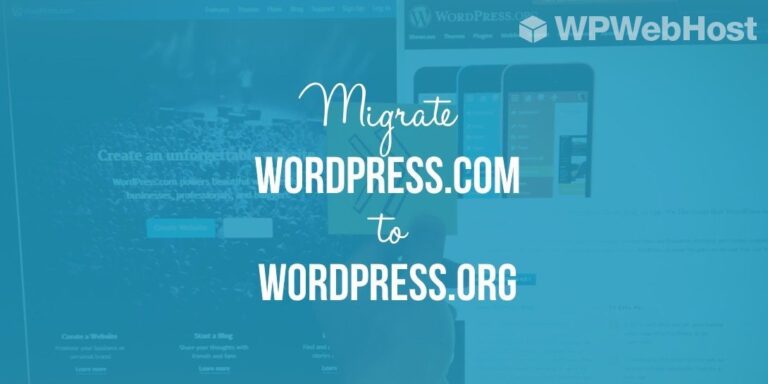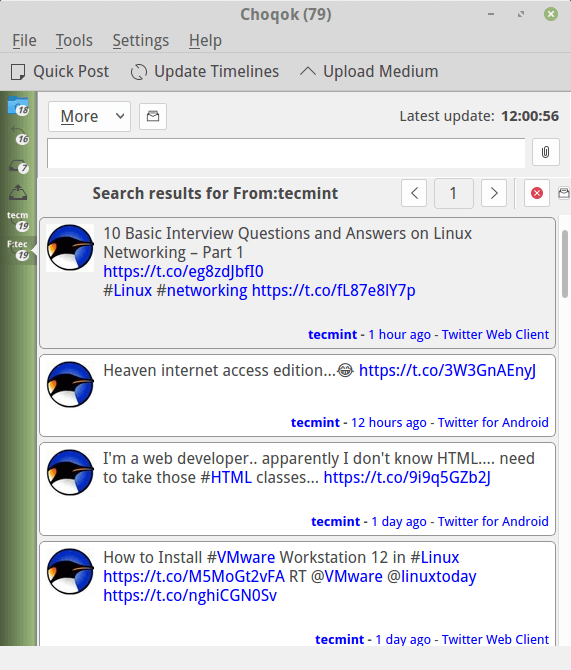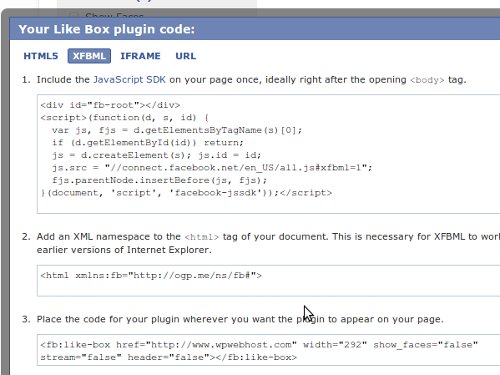If you have a website that is managed by more than one users, or if your website is open for third party user to create content, it is vital to keep an eye on the activities and changes at all time. What if an unknown person publishes a blog or updates your WordPress core without your permission? What if someone edits an old blog post? The worst scenario may be someone made a major mistake to your site (or accidentally deleted some files permanently). In this case, you can at least trace back and look for ways to restore.
Thus by tracking every single activity, you as a website owner can enhance the security of your website. This way when something bad happens, you can know the details and resolve it on the spot. In this article, we will be sharing the best and easiest way to monitor activities and changes made to your site.
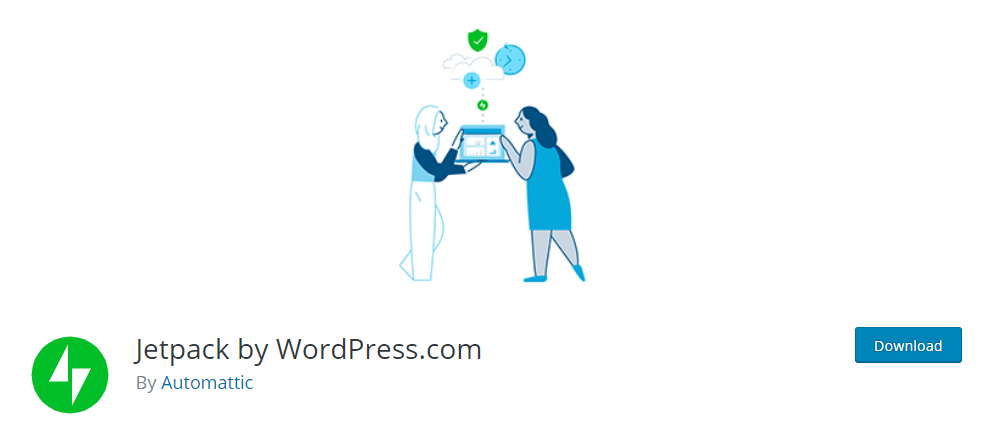
Jetpack also developed by Automattic (the company behind WordPress.com), has more than 5 million active installations.
Activity feature is included in all Jetpack plans, even the free one. NOTE: Jetpack is also included in all our hosting plans as seen below so you don’t have to download or purchase another plugin.
How to activate your Jetpack and start using it?
Step 1: Login to your WordPress.com account.
Step 2: Connect the site that you’d like to get activities tracking. (You are only allowed to view site activities if you are the Administrator of the site.)
Step 3: Click on ‘Activity’ on the left menu. You can now view the recent events recorded for your site as below:
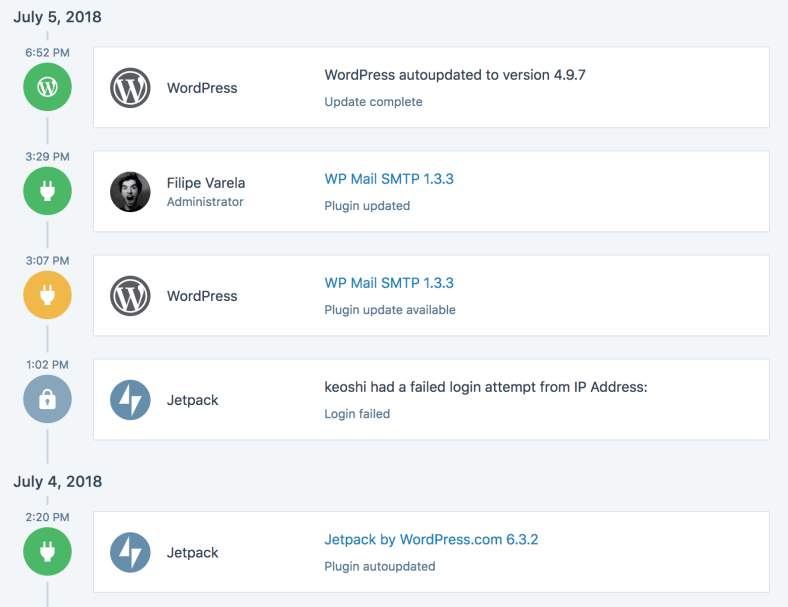
Please note that you can only access the 20 most recent events with Jetpack Free Edition, 30 days for Jetpack Personal and 1 year for Jetpack Professional.
This feature is very useful for us to track almost all activities within a site. For instance, you can know when a post was published and who did it, who was logged in to the site, the activation or deactivation of plugin, almost everything! Check out the table below for a complete list.
- Users login and logout actions, additions, deletions, network deletions, registrations, invite acceptance, removals, updates, invitations
- WordPress Core updates.
- Posts publish actions, updates, deletions, trash actions
- Post Comments submissions, approvals, un-approvals, content edits, deletions, trash actions, spam/un-spam actions, restorations from trash
- Plugins updates, autoupdates, updates made available, installations, activations, network activations, deactivations, network deactivations, edits, deletions, failed deletions, failed updates
- Widgets additions, updates, removals, reorders, set-to-inactive actions
- Themes updates, updates made available, installations, edits, deletions, switches, network enable/disable actions
- Settings and options modifications.
Besides, you can also filter the events by date or activity types to ease your checking process as seen below:
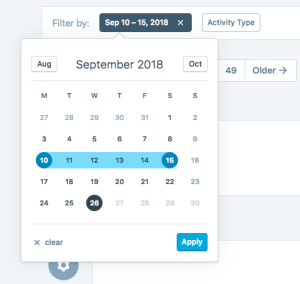
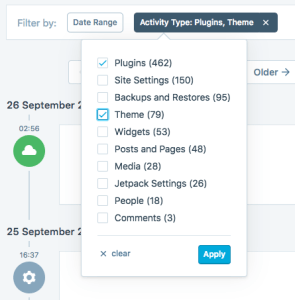
You can even combine both of the filters for more insight.

In short, it is extremely important to always keep an eye on your website. You’ll need to know what is happening on your website all the time and be able to trace back the source of problem occurred and solve it accordingly. Feel feel to leave a comment below and share with us your experience on how it helps you to enhance your site security.
Cheers!