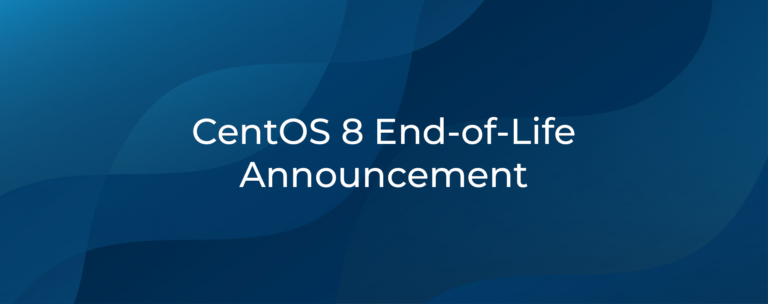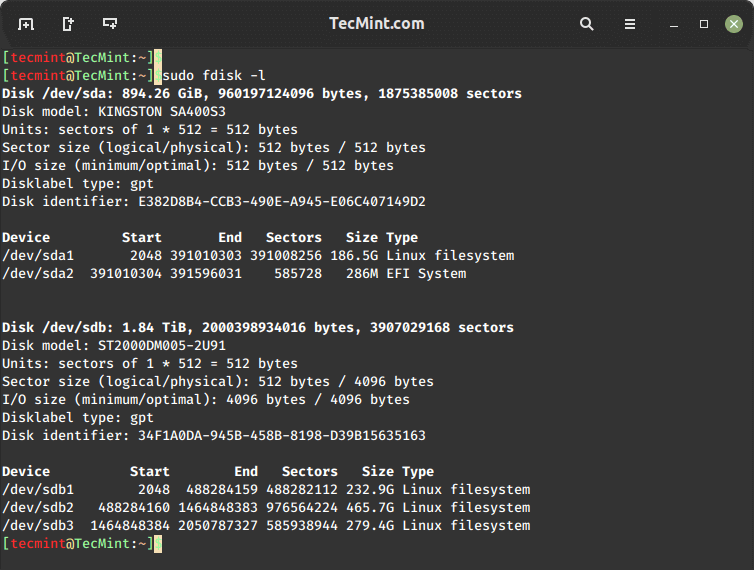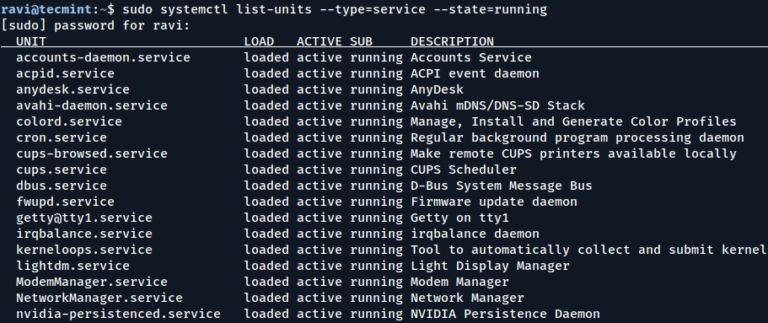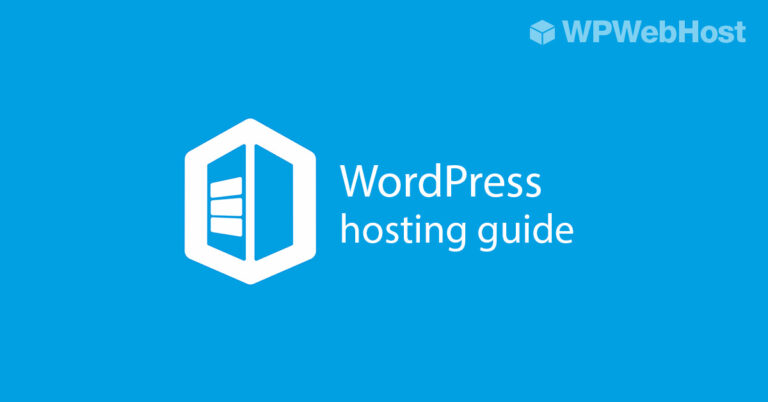SSH security is a top priority when setting up your server. The default SSH settings are usually not robust enough to safeguard your server from external attacks.
Therefore, additional tweaks are needed to provide a decent amount of security from brute-force attacks. One of these is implementing fail2ban to keep off unauthorized users after a certain number of incorrect log attempts. Similarly, you can leverage the pam_faillock module to implement an account lockout policy.
This guide will show how to lock a system user’s account after a specifiable number of failed SSH login attempts in RedHat-based distributions. On Debian-based distributions, you need to use the pam_tally2 module to lock failed SSH logins.
Here, the focus is to enforce simple server security by locking a user’s account after a consecutive number of unsuccessful SSH authentications.
What Is pam_faillock module?
The pam_faillock module is a part of the Linux PAM (Pluggable Authentication Modules), a utility made up of shared libraries that separates applications from standard authentication methods.
It accepts authentication checks from programs such as sshd, gdm, login, and many more and authenticates the user to those services or applications in Linux systems. We briefly explained configuring PAM to audit user login shell activity.
The module records failed authentication attempts per user and temporarily locks the user account if the failed authentication attempts exceed a certain limit. Failed login attempts are stored in per-user files in the tally directory which is /var/run/faillock/ by default.
The pam_faillock module replaces the pam_tally and pam_tally2 modules which have been deprecated in RHEL 7 and RHEL 8. It offers more flexibility and options than the two modules.
How to Lock User After Failed SSH Logins
You can configure the above functionality in the /etc/pam.d/system-auth and /etc/pam.d/password-auth files, by adding the entries below to the auth section.
$ sudo vim /etc/pam.d/system-auth $ sudo vim /etc/pam.d/password-auth
To lock out or deny users access to the system after 3 unsuccessful SSH attempts and unlock the user account after 1200 seconds, add the following lines in the auth section.
auth required pam_faillock.so preauth silent audit deny=3 unlock_time=1200 auth [default=die] pam_faillock.so authfail audit deny=3 unlock_time=600
Where:
audit– enables user auditing.deny– used to define the number of attempts (3 in this case), after which the user account should be locked.unlock_time– sets the time (600 seconds = 10 minutes) for which the account should remain locked.
Note that the order of these lines is very important, wrong configurations can cause all user accounts to be locked.
The auth section in both files should have the content below arranged in this order:
#%PAM-1.0 # This file is auto-generated. # User changes will be destroyed the next time authselect is run. auth required pam_env.so auth sufficient pam_unix.so try_first_pass nullok auth required pam_deny.so auth required pam_faillock.so preauth silent audit deny=3 unlock_time=1200 auth [default=die] pam_faillock.so authfail audit deny=3 unlock_time=600
Next, navigate to the account section and add the following line in both of the above files.
account required pam_faillock.so
After adding the above settings, it should appear as follows.
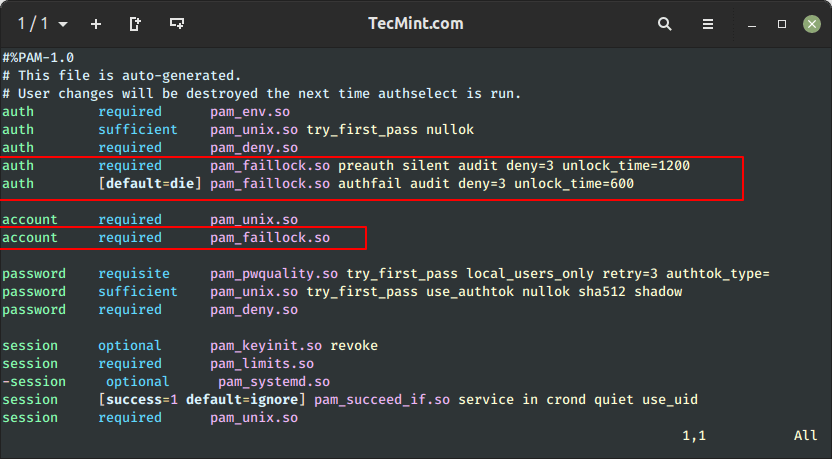
How to Lock Root After Failed SSH Logins
You can add the even_deny_root parameter to auth section to lock out both the user as well as the normal user. In this example, the unlock time for regular users is 1200 seconds (20 minutes) and 3600 seconds (60 min or 1 hr) for the root user after 3 failed SSH login attempts.
auth required pam_faillock.so preauth silent audit deny=3 even_deny_root unlock_time=1200 auth [default=die] pam_faillock.so authfail audit deny=3 even_deny_root unlock_time=3600
Once you have configured everything. You can restart remote access services like sshd, for the above policy to take effect that is if users will employ ssh to connect to the server.
$ sudo systemctl restart sshd
Next, we will run a test and check if the configuration works.
How to Test SSH User Failed Login Attempts
From the above settings, we configured the system to lock a user’s account after 3 failed authentication attempts.
In this scenario, the user tecmint is trying to switch to the user aaronkilik, but after 3 incorrect logins because of a wrong password, indicated by the “Permission denied” message, the user aaronkilik’s account is locked as shown by the “authentication failure” message from the fourth attempt.
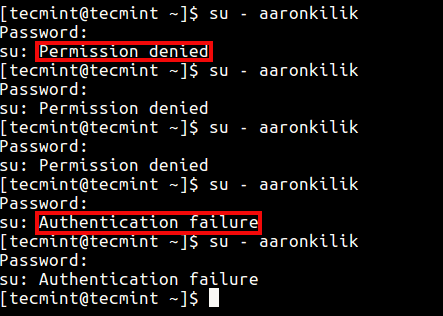
The root user is also notified of the failed login attempts on the system, as shown in the screenshot below.

How to View Failed SSH Logins
You can see all failed SSH authentication logs using the faillock utility, which is used to display and modify the authentication failure log.
You can view failed login attempts for a particular user like this.
# faillock --user aaronkilik

To view all unsuccessful login attempts, run faillock without any argument like so:
# faillock
How to Unlock User After Failed SSH Logins
To clear a user’s authentication failure logs, run this command.
# faillock --user aaronkilik --reset OR # fail --reset #clears all authentication failure records
Disable User Lock After SSH Failed Logins
Lastly, to tell the system not to lock a user or user’s accounts after several unsuccessful login attempts, add the entry highlighted in bold, just above where pam_faillock is first called under the auth section in both files (/etc/pam.d/system-auth and /etc/pam.d/password-auth) as follows.
#%PAM-1.0 # This file is auto-generated. # User changes will be destroyed the next time authselect is run. auth required pam_env.so auth sufficient pam_unix.so try_first_pass nullok auth required pam_deny.so auth [success=1 default=ignore] pam_succeed_if.so user in tecmint:aaronkilik auth required pam_faillock.so preauth silent audit deny=3 unlock_time=1200 auth [default=die] pam_faillock.so authfail audit deny=3 unlock_time=600
How To Disable Faillock Module
To disable the pam_failock module, execute the following command:
# authconfig --disablefaillock --update
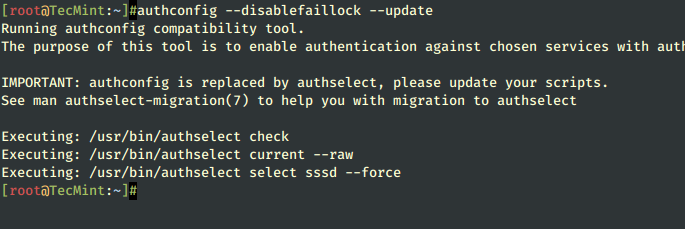
For more information, see the pam_faillock and faillock man pages.
# man pam_faillock # man faillock
That’s all! In this article, we showed how to enforce simple server security by locking a user’s account after x number of incorrect logins or failed authentication attempts.
It’s a handy way of fortifying your SSH security from brute-force attacks. Use the comment form below to share your queries or thoughts with us.